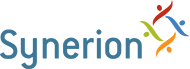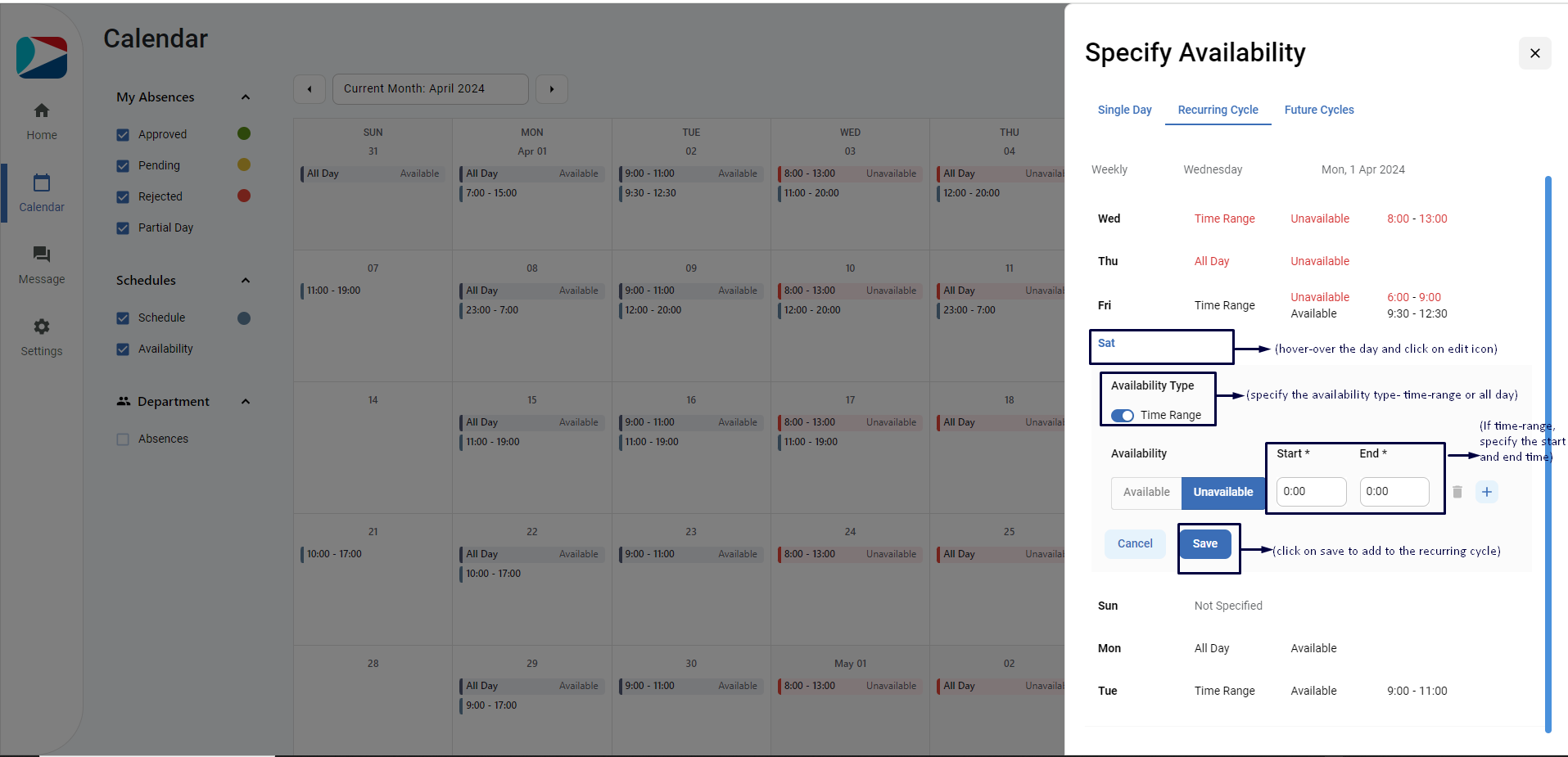- Ess user clicks on “Calendar”.
- User clicks on the Availability button appearing on top-right side of calendar.
- User clicks on Recurring Cycle tab
- By default it will prompt the user for a weekly recurring cycle
- User can add the preferences by clicking on edit icon (it appears upon hover-over the days)
- User adds the availability preference and clicks on “Save.”
NOTE:
- User can add multiple preferences for a single day.
- Overnight preference falls into next day based on the timing (23:00-7:00 >> 23:00- 23:59 will be added to day 1 and 0:00 – 7:00 will be saved to the following day).