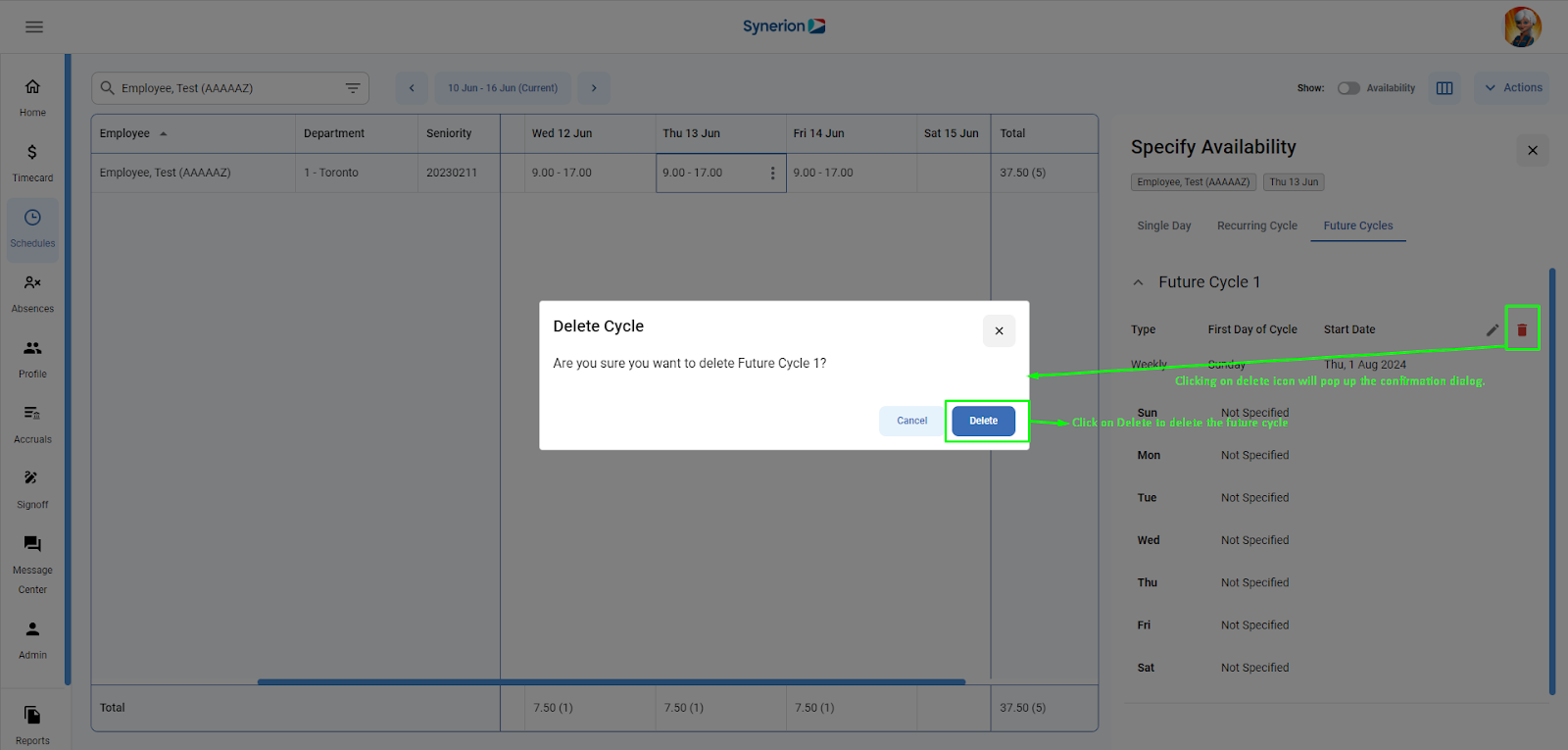MSS user can set future recurring cycles if MSS user knows availability of a specific ESS user will change in the future.
Required permission: WorkTimePreferences-Edit
When WorkTimePreferences-Edit is missing, user will not be able to add, edit, or delete the future cycle and preferences under it. It will be in read-only mode.
Add a future cycle
- User needs to click on the button “+ Add Cycle” appearing on the recurring cycle tab.
- It will open the future cycle tab.
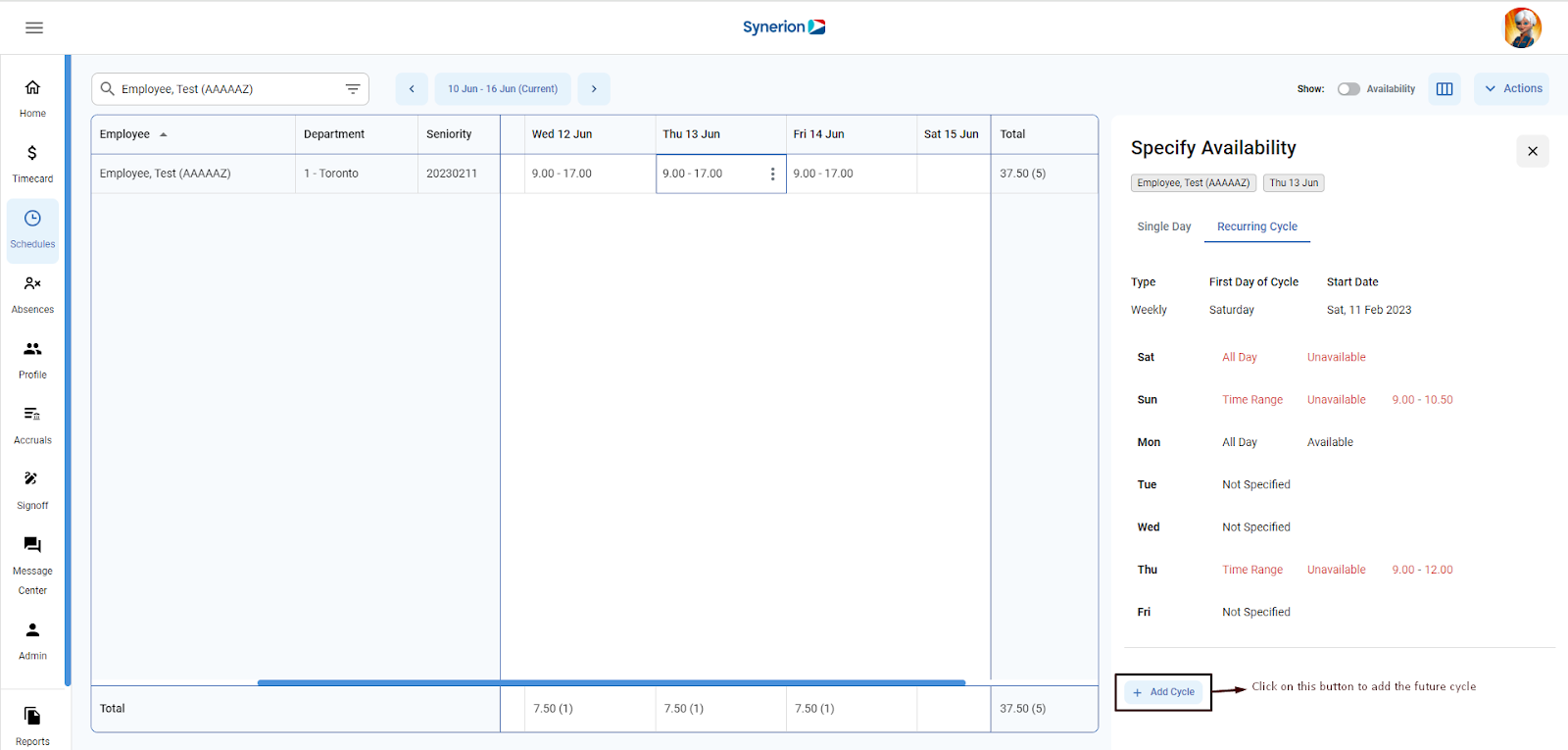
- First, user needs to specify the first day of cycle and start date. Field “Type” is defaulted to Weekly and is non-editable
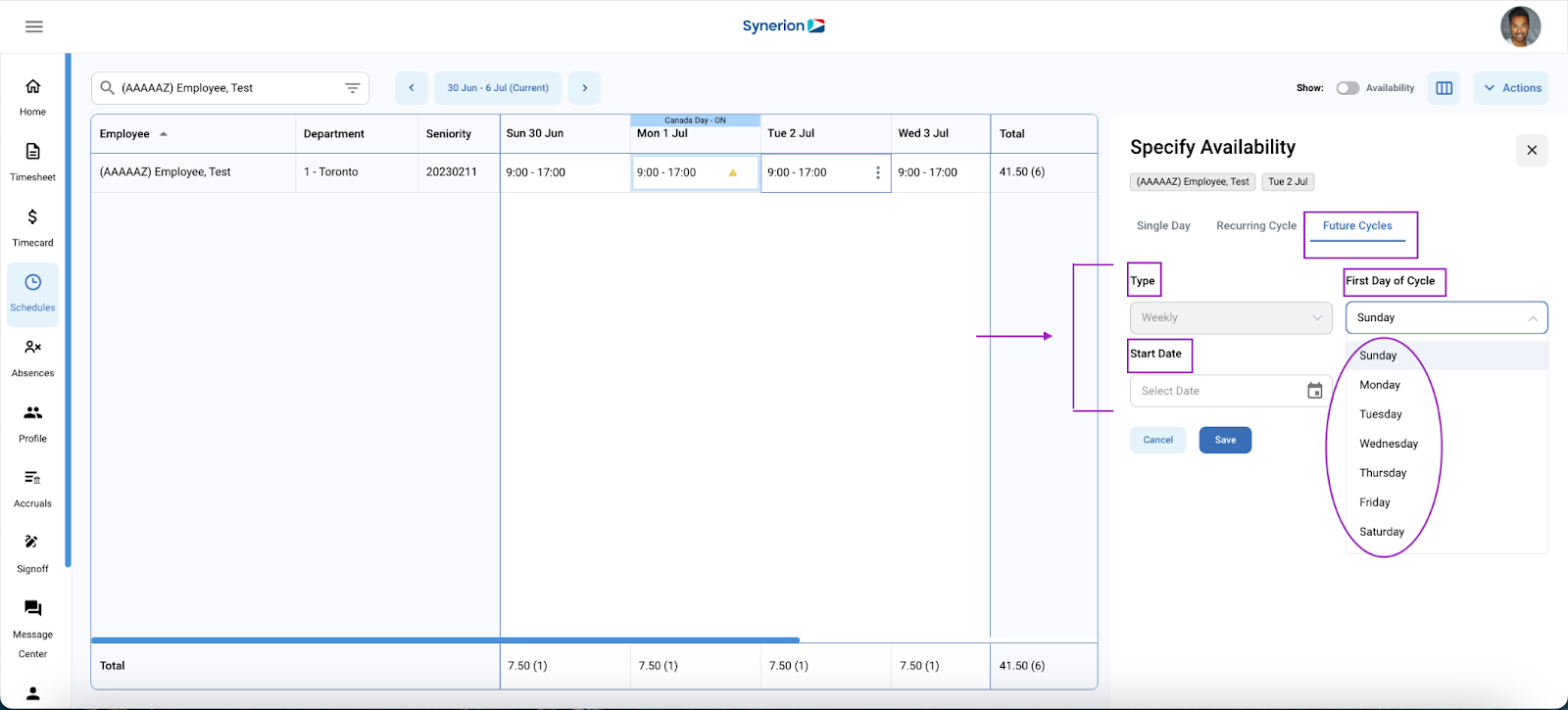
- Upon clicking on “Save”, it will add a future cycle with preferences as not specified and show the success toast message. Like recurring cycle, user can add the preferences once future cycle is created.
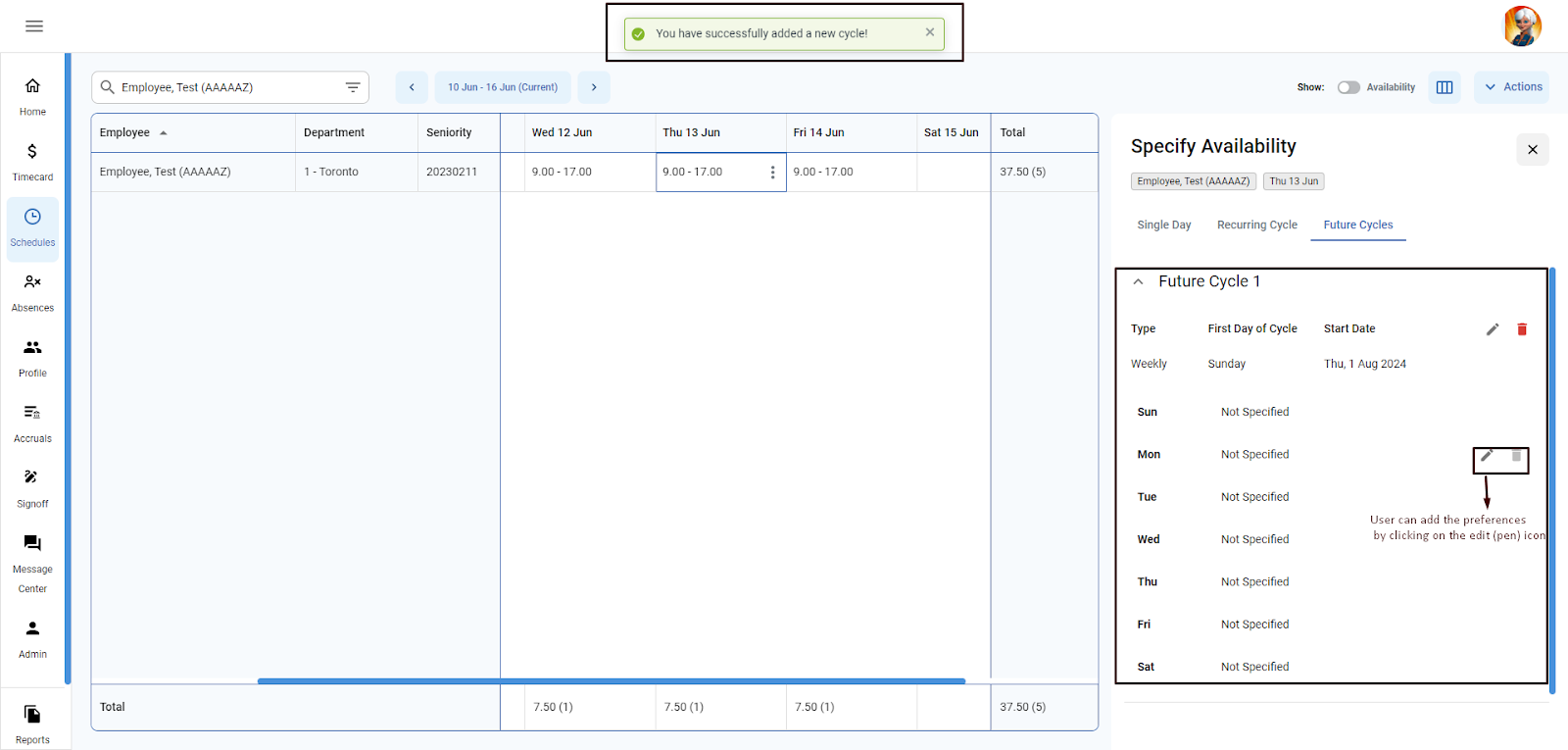
NOTE:
- Unlike recurring cycle, user can edit the future cycle’s start date and first day of the cycle.
- User can add multiple future cycles.
- User cannot create multiple future cycles with same start date.
- User cannot add duplicate or overlapping timeslot preferences.
- Like recurring cycle, user can delete the single day preferences by clicking on delete icon.
- User can view the future cycle in expand or collapsed form by clicking on the chevron icon appearing before future cycle label.
Delete a Future cycle
- Under Specify availability side drawer, click on “Future Cycle” tab
- User clicks on the delete icon appearing next to start date of the future cycle
- It will pop up the confirmation dialog, user needs to click on “Delete”
- User will see the success toast message once cycle is deleted successfully and future cycle will not appear under the future cycle tab any more