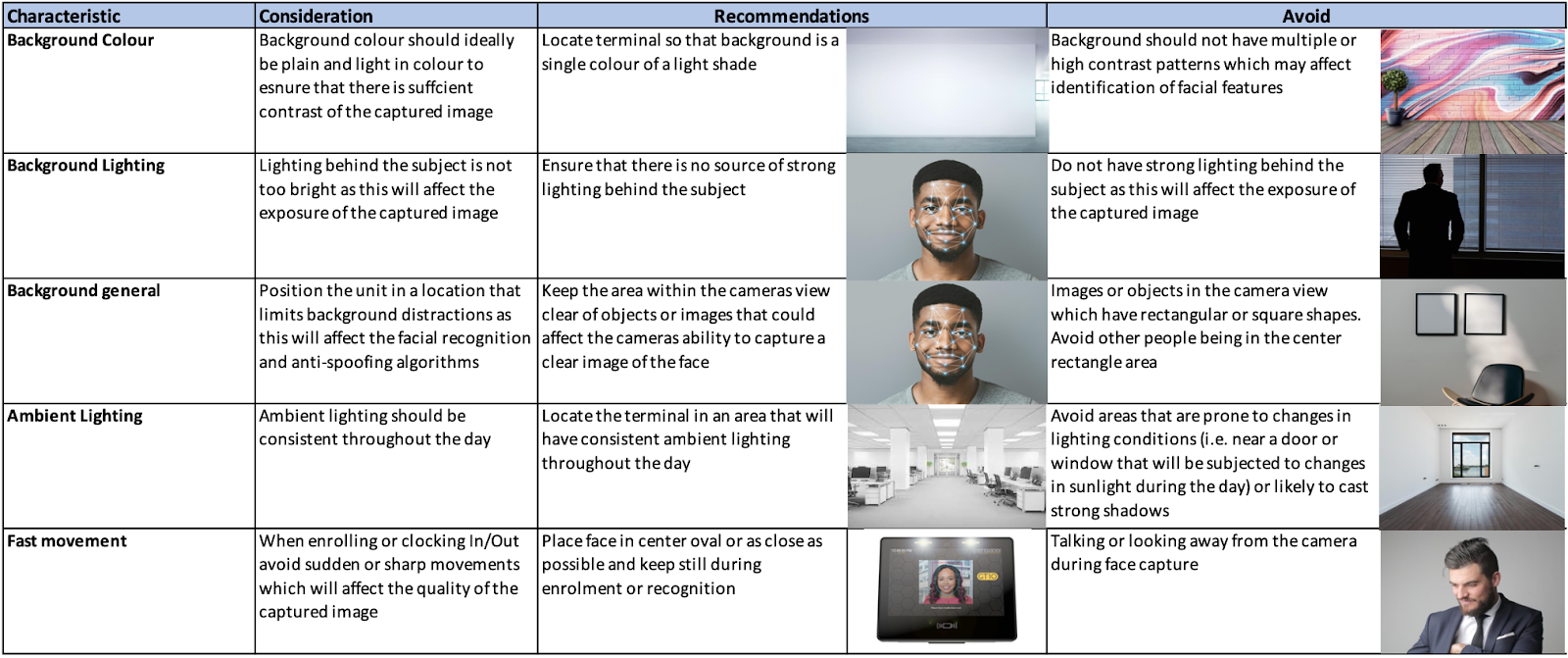This document has been prepared to provide guidelines based on the current release of GTEasyClock application (v2.1.0) for the GT8 and GT10 Android terminals
Overview
The face recognition application in the GT8 and GT10 terminals provide the ability to recognise enrolled employees using facial recognition algorithms that allow the detection and recognition of individuals using facial characteristics (such as measurements of eyes, nose, mouth and ears).
Recommended Installation Heights
The recommended installation heights for the terminals are for the top of the terminal (GT8 or GT10) to be positioned so that the camera is positioned 148cm above the floor as per the diagram below.
Installing the terminal at this height will enable the terminal to detect subjects who are standing approximately 50cm from the terminal who are between 150cm and 200cm in height.
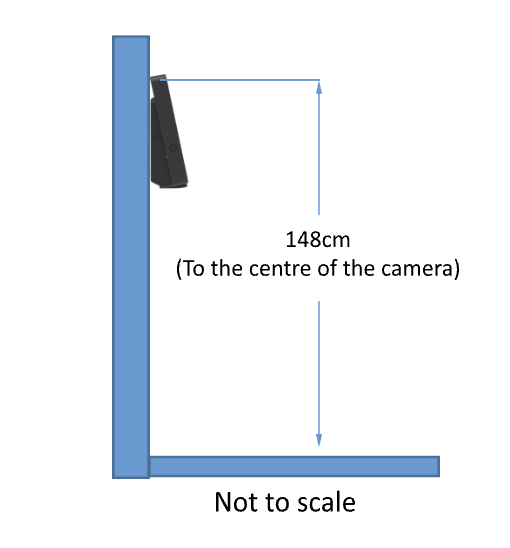
In the case of installing a terminal that would be used by employees who are taller/shorter than specified height ranges, or are in a wheelchair, it is recommended that the terminal should be installed using the VESA mount bracket and an adjustable arm to allow the angle or the height of the terminal to be adjusted to accommodate people of different heights.
The GT8 terminal has VESA mounting holes included in the housing, and the GT10 has an optional VESA mounting bracket (AE-BKT-VESA-GT10). These fixings are designed to attach standard 100mm VESA mounts.
A wall mounted VESA slider track is available that provides the ability to easily adjust the height of the terminal for use with employees of different heights.

Centre Weighted Exposure
Since version 1.10.0 of the firmware, the devices have implemented a centre weighted exposure scheme. If the frame is split into a 4×4 grid, the frame exposure is based off the highlighted cells. The aim is to minimise the effect of sky and other light sources on the image.
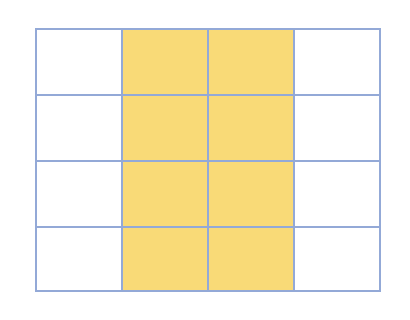
Based upon the used of the centre weighted exposure using the shaded area above the and the recommended terminal installation height of 148cm to the centre of the camera, the facial recognition terminal is able to capture subjects standing 50cm from the front of the terminal who are between 150cm and 200cm in height.
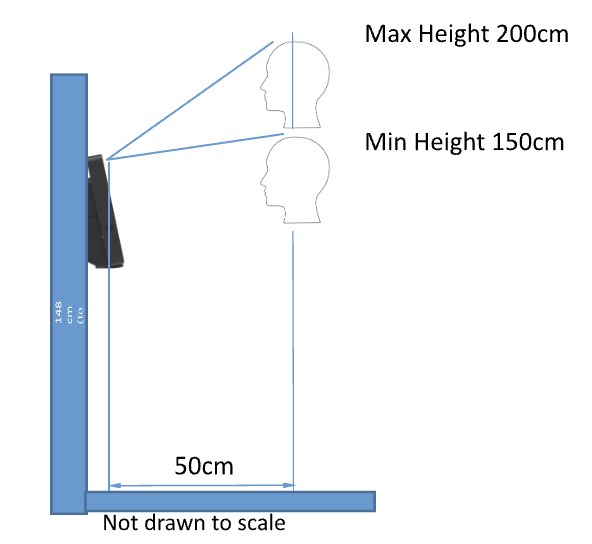
Using the average male height of 175cm the table below shows the height range for a terminal positioned to be optimised for this height would be:
| Subject DistanceFrom Terminal | Max Height | Min Height |
| 50cm | 200cm | 150cm |
Anti-Spoof
The anti-spoof feature is intended to deter payroll fraud by recording an image of any suspected spoof attempts using photos or a phone. The anti-spoof function uses AI technology to identify foreign objects within the image. Whilst the technology will not catch all attempts, it can eliminate a significant number of anti-spoofing attempts. The intention is not to catch all attempts but to act as a deterrent from future attempts at ‘buddy punching’ as action being taken against those caught attempting to undertake fraud and time theft. Once users know they can be caught, and action is taken, the practice of buddy punching stops. These attempts can be recorded locally and reviewed by a supervisor retrospectively.
The anti-spoof system included in the clock can function in one of the following modes:
- Off
- Silent – Log only (local device only)
- Warn – Notifies employee but allows them to bypass.
- Block – employee cannot bypass.
And can be configured with a tolerance of:
- Low
- Medium
- High
An example is shown below whereby the spoof mode has been sent to Warn, with a tolerance set as High.
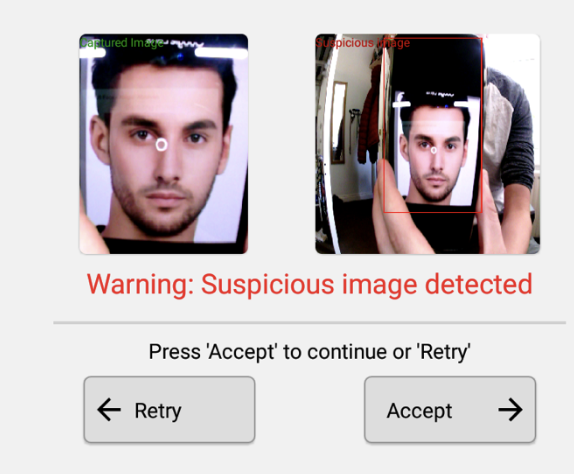
Location of Terminal to Minimize Ambient Light Variations
The terminal should be located in a position which is not subject to significant variations in lighting conditions which could affect the performance and accuracy of the
The terminal should not be installed in locations where there would be strong direct light behind the subject. This can lead to parts of the face being distorted/obscured by the light which affects the performance and detection rate of the facial recognition functionality.
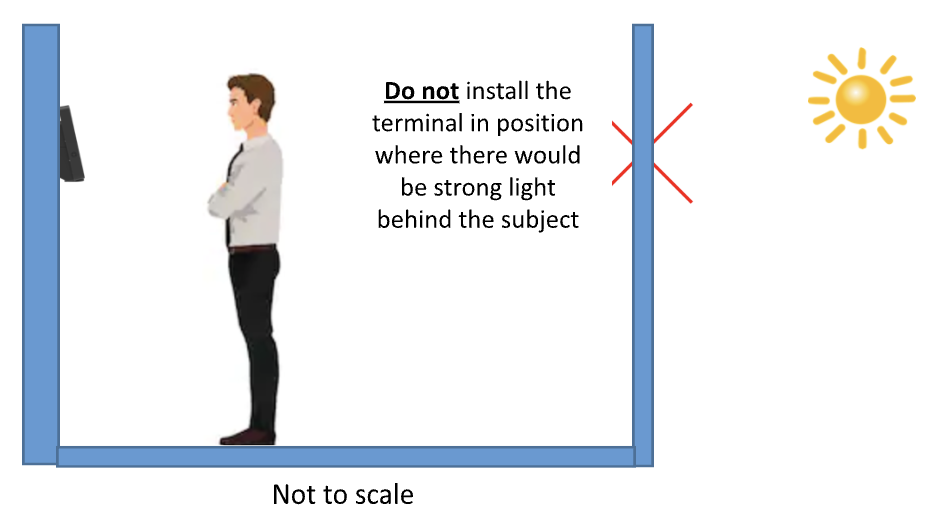
The image below shows an example whereby the light has a negative impact on the performance of the facial recognition functionality:
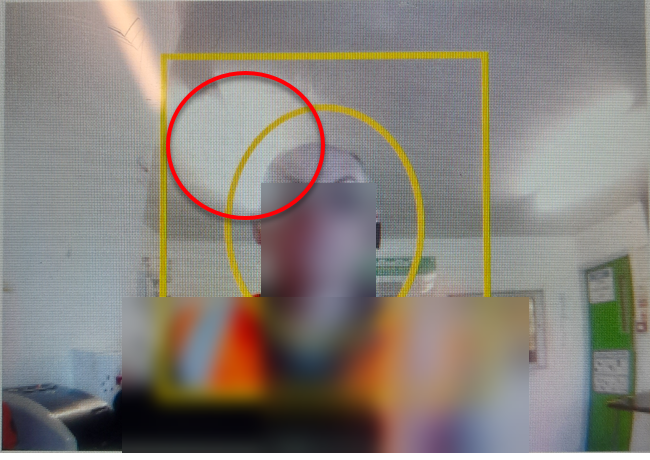
Front lighting contributes significantly to the performance of the facial recognition functionality. The Android Terminals include a set of illumination bars (below GT10 example) of which the brightness is configured in the terminal.
GT’s recommendation by default is to set this value to the maximum (1.0) to assist in illuminating the facial features during the enrolment, identification, or verification processes.
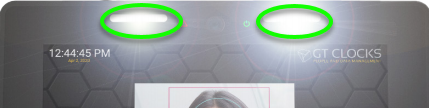
If the environment already has significant front lighting, the brightness could be reduced, or in extreme cases turned off altogether.
Device Wake Up
Device wakeup can be configured as one of the following options to wake the device up to identify someone:
- Distant ~60-70cm
- Near ~40-50cm
- Touch
- Always On
Note: Bad lighting can significantly affect the detection range
Enrolment and Identify/Verification Procedures
During the employee detection process the user must ensure that the imagine taken:
- Contains no other people or objects
- They are facing towards and looking directly into the camera at the top of the terminal:
- With their eyes open and visible
- With their head positioned within the provided guidelines
- Avoid having hair covering parts of their face and/or eyes
- Avoid having any foreign objects covering any parts of the face such as hats, PPE, face masks & full face masks
- The face should include an employee’s chin and the neck area
- Not have any bright light or shadows on your face or around the vicinity of your face which may obscure the employee’s facial feature
Poor Enrolment photo example
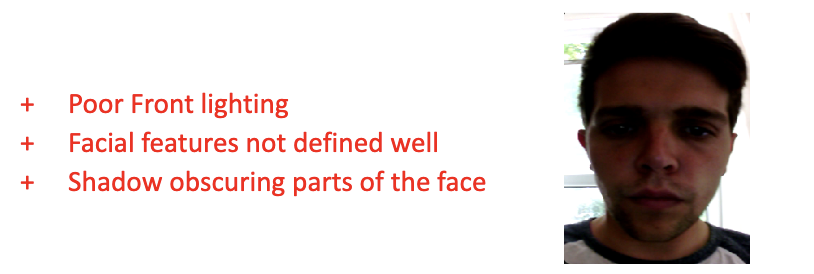
Good Enrolment photo example
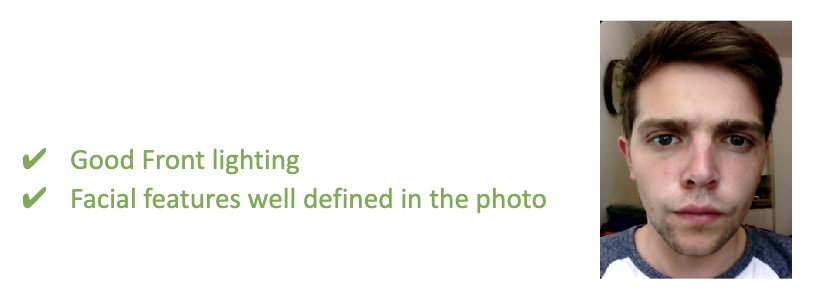
User Identification range
The device is configured to use a video frame for identification when the face tracking API reports detection of a face of a certain size. This is measured by using the distance reported by the API for the distance (in pixels) between the eyes.
The current values are chosen to maximise identification accuracy and to minimise ‘walk by’ identifications. This value is not currently configurable.
The range from device required to trigger identification is ~35cm. The value is affected by the size of the user’s face, a smaller face will be required to be closer to the device (to report the same distance between eyes), larger faces will activate further away from the device.
Employee Consent
In order to maintain compliance with Personally Identifiable Information (PII) legislation the terminal includes a consent statement that requires each employee to agree to the capture and storage of biometric data within the terminal for a defined retention period.
If an individual employee is not willing to provide consent (for example on the grounds of religious beliefs), then it is possible for employees to be identified using either a Keypad ID or badge (depending upon the terminal configuration). The type of credential used for clocking is determined as part of the enrolment process on the terminal.
Preventative Maintenance Procedures
It is important to ensure that the camera window is regularly inspected and cleaned to prevent a build-up of dirt, dust or fingerprints around the camera lens which may obscure the camera resulting in poor quality image capture.
The camera window (shown in the red circle) should be cleaned using a lint free cloth which has been lightly moistened with Isopropyl alcohol. After removing any dirt/fingerprints the window should be dried with a lint free cloth and checked to make sure there are no streaks around the camera.
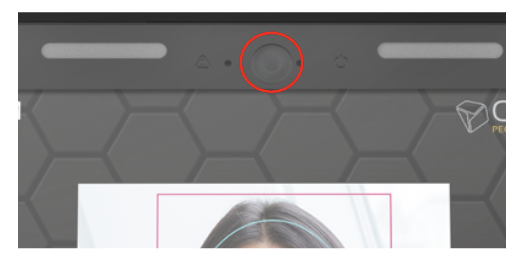
Supporting Information and FAQs
Q. Should an employee who wears glasses enrol with or without them on?
- If the employee wears glasses, for best results, we would recommend enrolling with glasses on. Employees should do their best to prevent glare on the glasses during the enrolment process
Q. If an employee grows facial hair, should they re-enrol?
- We always recommend the enrolment photo matching closely as possible to the employee at any given time. The facial recognition looks for relative distance of specific points on the face, if the facial hair starts to change these points, we recommend the employee to re-enrol with the newly grown facial hair
Q. What happens if an employee chooses not to enrol their face? For example, they decline the biometric consent form during enrolment.
- Other options of identification and verification can be configured specifically against an employee record. Depending on the hardware available in the terminal, other identification/verification options are as follows:
- ID key
- Card (Hardware Dependent)
- Finger (Hardware Dependent)
General Guidance for location of terminal
Appendix A provides an overview of the key considerations that should be taken into account when installing a facial recognition terminal to ensure optimal performance of the device.
APPENDIX A – GUIDELINES FOR INSTALLATION OF TERMINALS