Required permission: WorkTimeOverrides-Edit
If the edit permission is missing, user will not be able to add/edit a single day and it will appear in read-only mode.
Under “Single day” tab, MSS user can add the availability preferences for the selected date:
- Time range/all day: Time range toggle is off by default. If on, user can specify the availability in time range
- Available/ Unvailable: By default it is set to unavailable. User can switch the toggle.
It allows the user to also copy the same availability for other dates (if they wish to) by selecting the checkbox for ‘Copy availability to other dates’ and specify as many days as MSS user wants to.
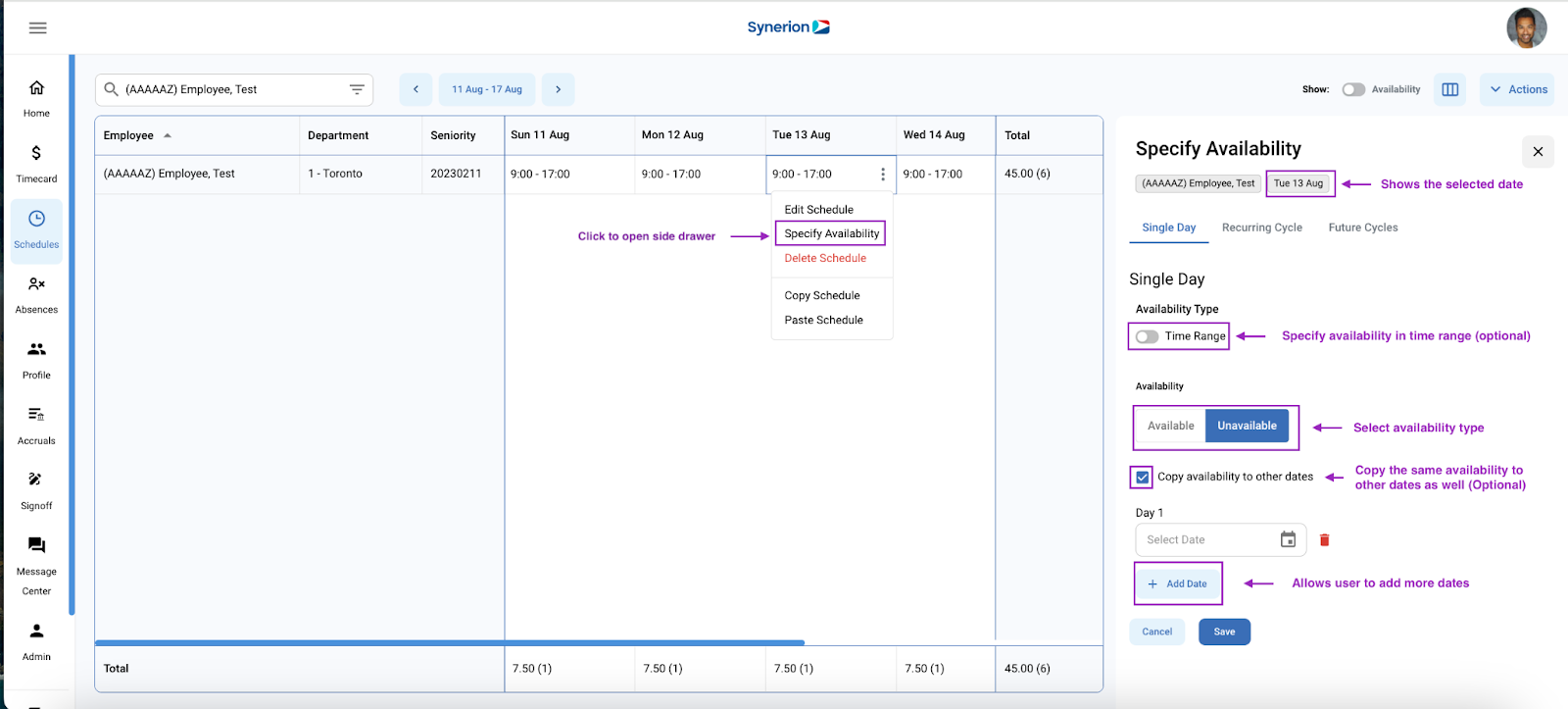
Info banner messages
Under single day,
- If user is specifying a preference for a date having no existing preference, no info banner will be displayed.
- If user is specifying a preference for a date having an existing preference (All day available/unavailable, Time range available/unavailable), an info banner “The availability for this date is set as part of recurring cycle ” will appear.
- When user saves an override for the preference days, user will see an info banner “The availability is overwritten for this date”.
Reference screenshot:
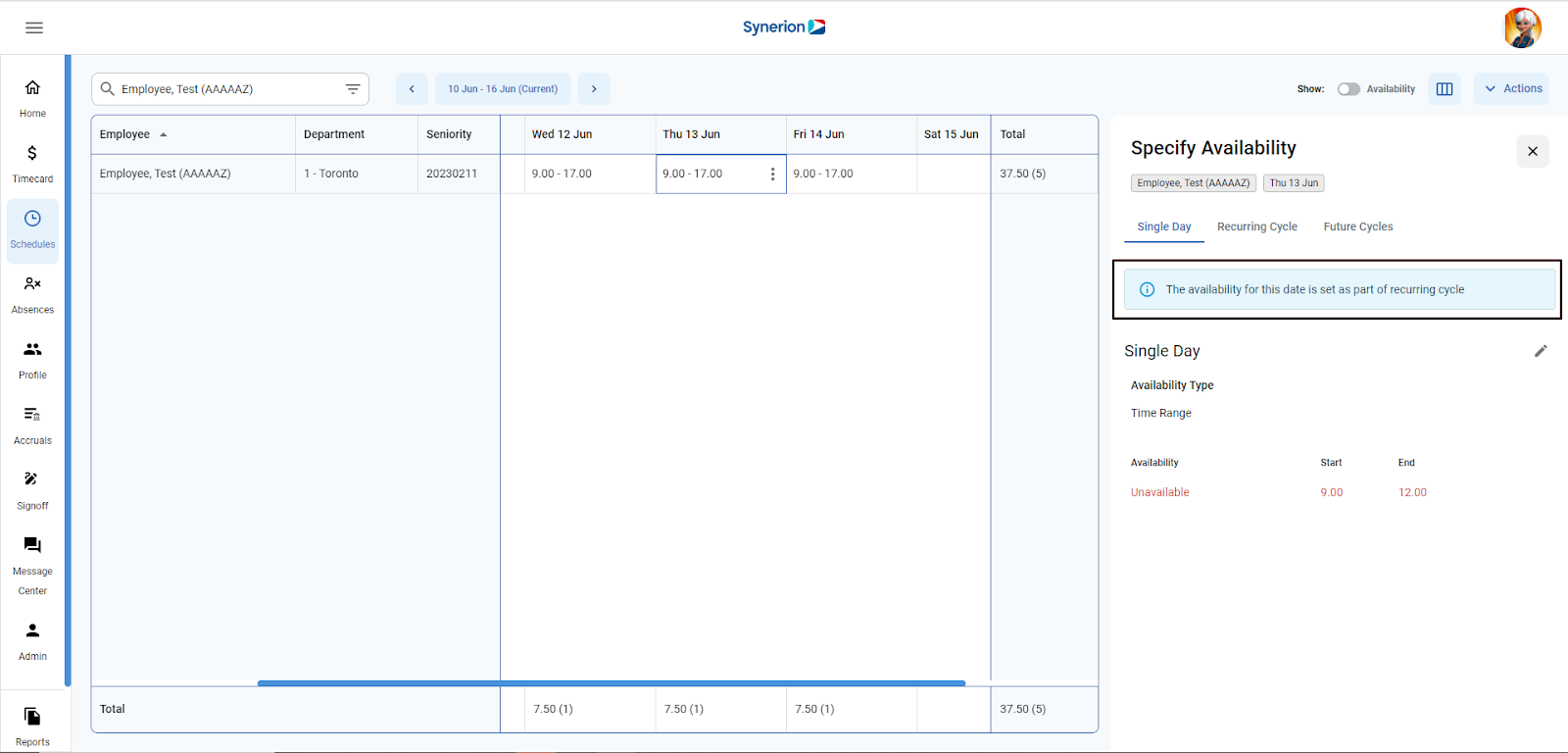
NOTE:
- MSS User cannot add a preference for past dates. “Specify Availability” option under the context menu will be disabled for past dates.
- If user specifies only single preference, user cannot delete it. However, user can make the changes to an existing one.
