The Timecard is the main page of the application used to manage all daily time records for your employees.
By default, all employees visible to your account are automatically selected for the current pay period. This can be changed using the employee selector and the pay period dropdown menu
Each row shows a different day worked, with the employee information for that day
You can use the Filters button at the top right of the screen to narrow down the results being shown
The Columns button at the top right of the screen will allow you to add or hide the columns shown, and you can drag the columns to reorganize them
Looking at a row will quickly show you when the employee was scheduled to work, when they punched, and how their time is being paid after all the pay rules are considered.
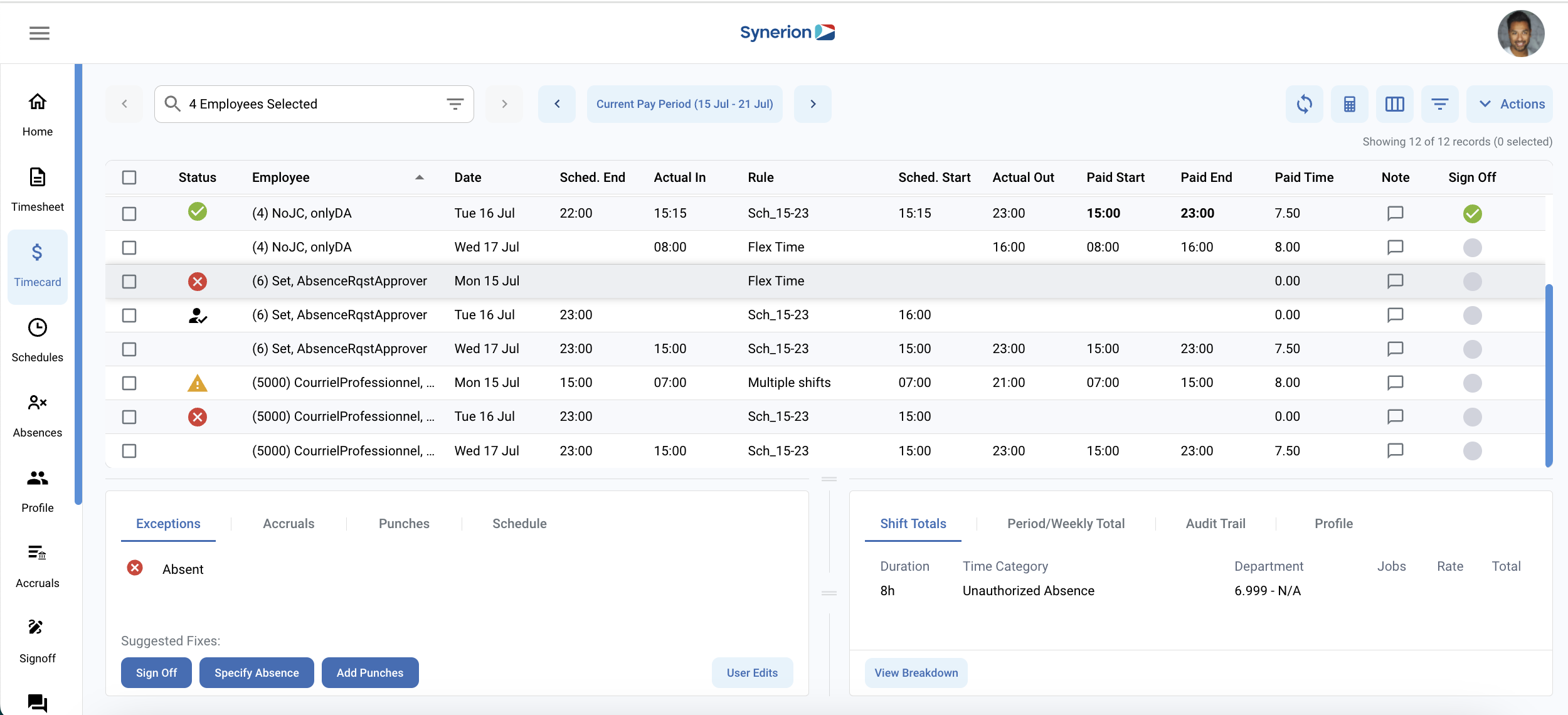
Detail Windows

The size of the Detail Windows can be adjusted by dragging the line above the window up or down, and the line between the 2 windows left or right. This way, you can adjust the size of the Detail section to be bigger or smaller, and the left and right detail windows to be bigger or smaller.
The bottom left window will allow you to manage:
- Exceptions: shows errors and exceptions for that day, as well as suggested fixes to help you quickly correct any records that require attention.
- Accruals: shows the available accrual balances, the assigned benefit package, and provides a link to the Accrual Summary page for the selected employee
- Punches: shows the punches for the day which the system will use for calculation. Punches can be edited as needed; edited punches are marked with a pencil icon. The original punches are shown in a tooltip and are always retained as a record.
- Schedule: shows the employees schedule and allows you to modify it
- User edits: this tab will show once a user edit is made and allows you to modify or delete the user edit
The bottom right window will show the detailed information about the time record:
- Shift Totals displays totals for that shift/day
- Period/Weekly Total: displays totals for the week or pay period using the Period Total or Weekly Total buttons at the bottom
- Audit Trail displays any changes to the record including what user made the changes and when
- Profile: displays basic profile information of the selected employee including a link to their full employee profile
Pay Period Dropdown
The Pay Period dropdown menu can be used to select either a pay period (Period Selector tab), or a date range (Date Range tab). The Exclude Future Days checkbox is selected by default and will hide days in the future from the Timecard Editor. This will reduce the amount of data displayed in the grid by hiding empty future records.
By default, the current day is not considered a ‘future’ day, so the current day’s data will be displayed in the grid. This behavior can be changed with a system setting.
- Use the dropdown menu in the Period Selector tab to select the pay period to view in the grid. The current pay period, as well as the 9 previous periods can be selected
- Use the Date Range tab to select a specific date range to display in the grid
Actions Button
The Actions button at the top right of the screen allows you to perform actions on the currently selected record, or mass actions if multiple records are selected using the checkboxes to the left of the grid. This menu will allow you to:
- Sign Off – This will sign off all selected records
- Pay All Extra Time – this will pay all early entry (unpaid before) and late exit (unpaid after) time on all selected records
- Pay Early Entry Only – this will pay all early entry (unpaid before) time on all selected records
- Pay Late Exit Only – this will pay all late exit (unpaid after) time on all selected records
- Clear All Extra Time – this will remove the approval of all early entry (unpaid before) and/or late exit (unpaid after) for all selected records
- Reset Record – this will reset the selected records to it’s initial state and delete any changes made to the record. Any manual punch changes will not be affected.
- Add A Shift – unlike other actions in this menu, this action works on a single record only. This will add an additional line in the grid for the selected employee on the selected day. This can be useful if the employee is working a split shift on a particular day.
Filter icon
The Filter icon will allow the user to filter what records are showing in the Timecard Editor grid.
- All – this will show all records in the Timecard Editor grid
- Shift Match Status
- Errors – this will display only records with errors
- Exceptions – this will display only records with exceptions
- Hide Checked Values – this will hide records that have been signed off
- Edited – this will show only records that have been edited
Exception groups can be created and customized by the user to show various types of exceptions that appear in the Timecard Editor. Creating and editing exception groups can be done by an administrator in the Admin menu -> Exception Groups page.
