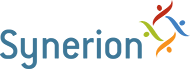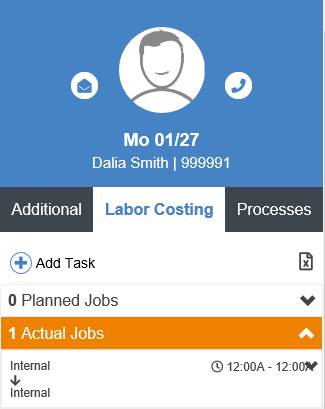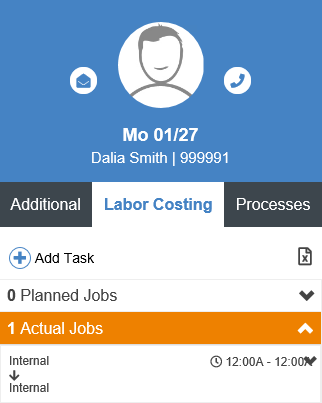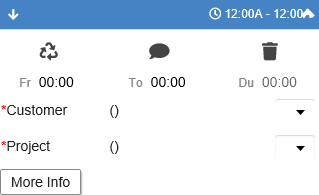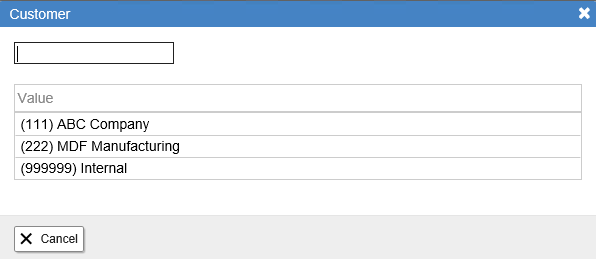From time to time you may need to add a new costing entry. This is usually because you’ve worked more than one Account or Activity in a day.
- Follow the steps from the Accessing Attendance Records section.
- Select the record you want by clicking on it. You will know which record is selected because the whole row will be highlighted.
3.Click on the Labor Costing tab on the right side of the screen.
Note: if you can’t see the Additional Data panel click on the button.
4.Click the Add Task button.
5. Enter the From and To times and the appropriate Costing Levels using the drop-down lists. If you don’t see the option you want, click on the View Full List option within the drop-down menu to see all available options.
Note: You may see more or less Costing Levels depending on how your system is set up.
6. Click the Calculate and Save button.