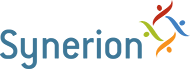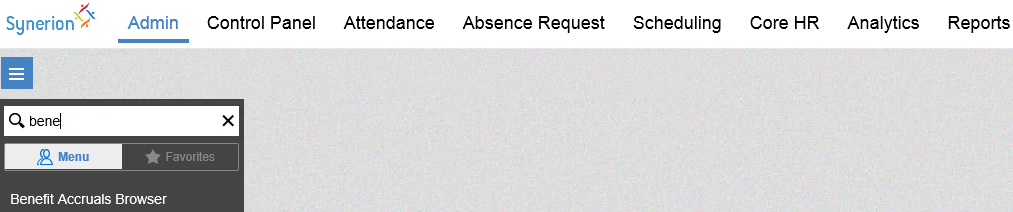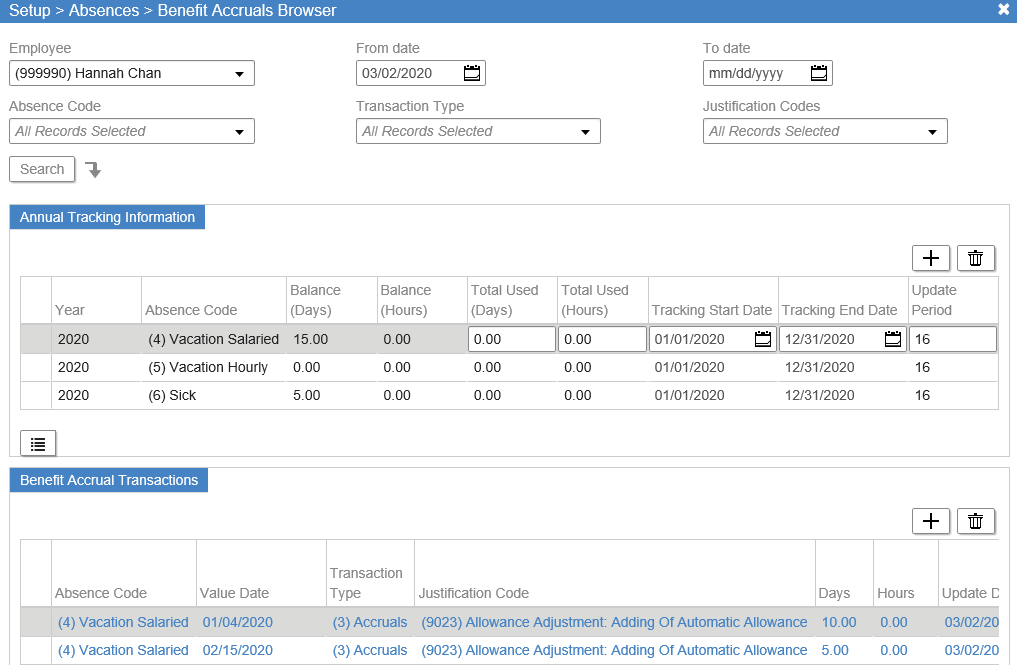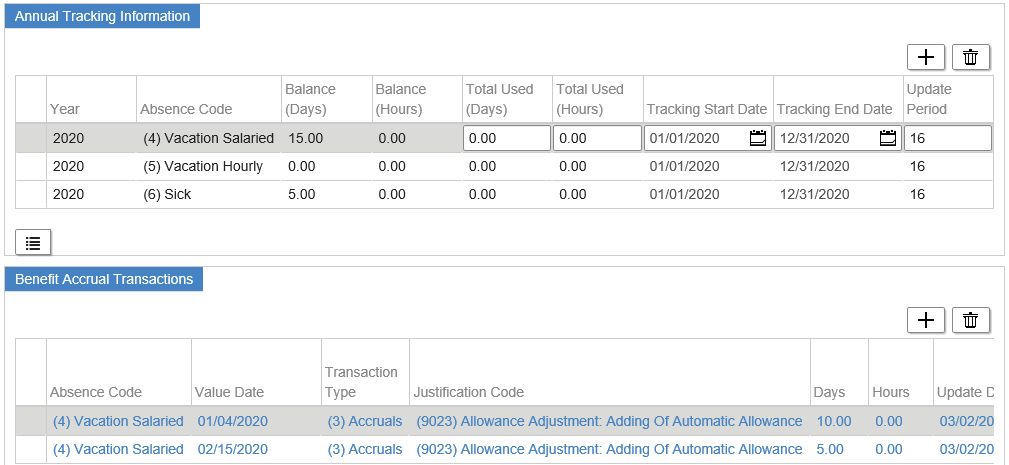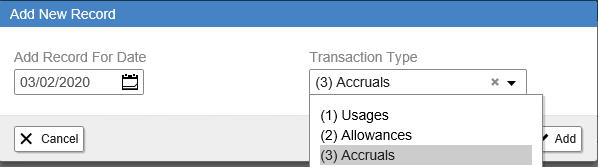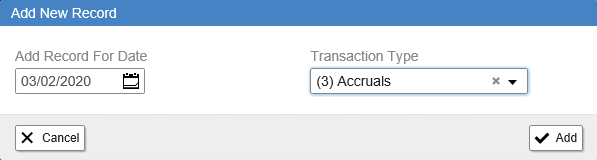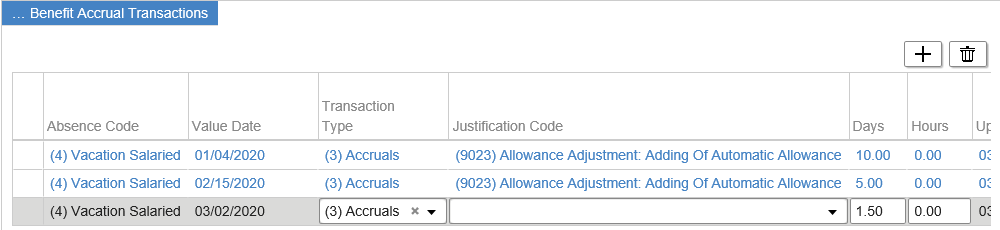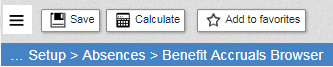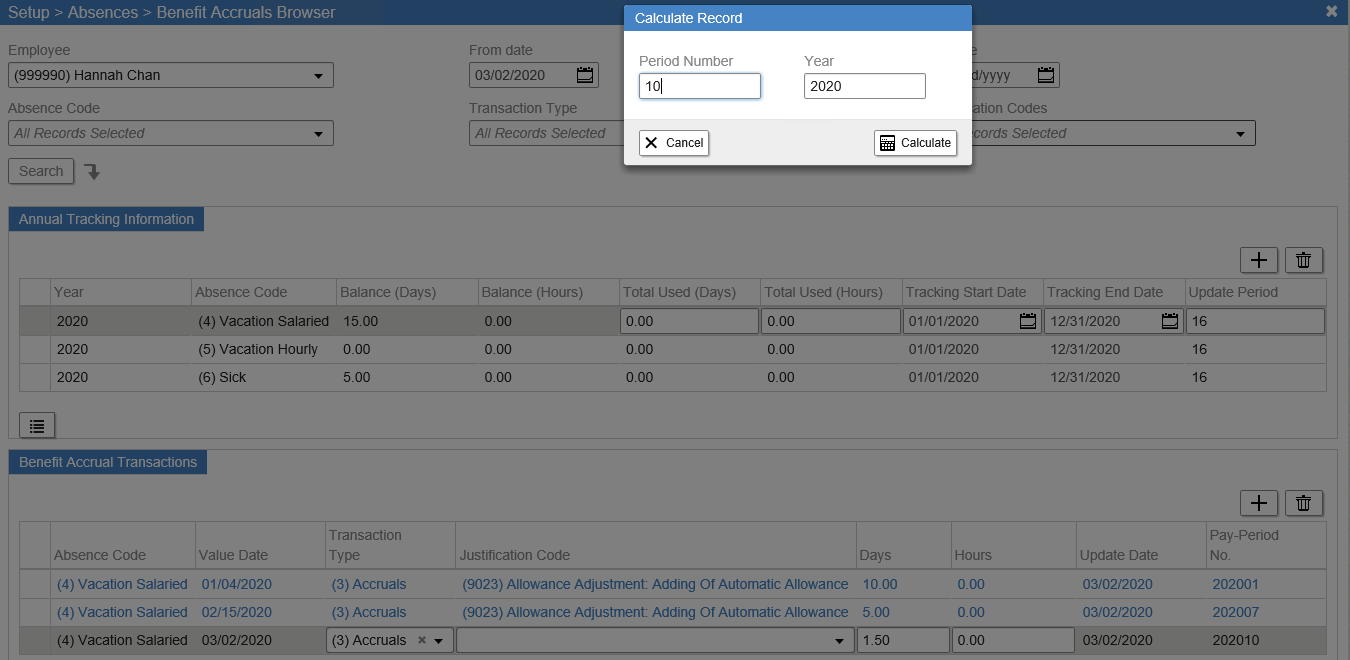From time to time you may need to adjust an Employee’s Benefit Accrual balance.
- Log into Synerion Enterprise.
- Click on the Admin tab.
- Start typing benefit in the search bar and select Benefit Accruals Browser when it appears.
- Start typing the employee’s name in the Employee search bar and select it when it appears.
- Select the date range you’d like to view records from. In the Absence Code section if you leave the default you will see all absence codes but you may select a specific absence code if desired. Click Search when finished making selections.
- Select the Benefit Accrual you wish to adjust by clicking on the row in the upper portion of the screen.
- Click on the Add Row Button in the bottom portion of the screen.
- Enter the adjustment date and select the Transaction Type from the drop-down list.
- Use Accruals to add to the balance
- Use Usages to remove the balance
- Click Add
- Enter the number of days you wish to add or remove in decimal format.
- Click Save and then click Calculate.
- Enter the Pay Period number and Year. This is found on the right side of the screen. The first four digits are the year and the last two digits are the pay period.
Note: if you are adding the balance for previous pay periods you must recalculate each pay period, starting with the one you made the change in and moving forward so that the balance is correct. In this case I have added the record to pay period 23 however if I’d added it to pay period 22, I would have to calculate pay period 22 and then pay period 23.
- Review the updated balance.