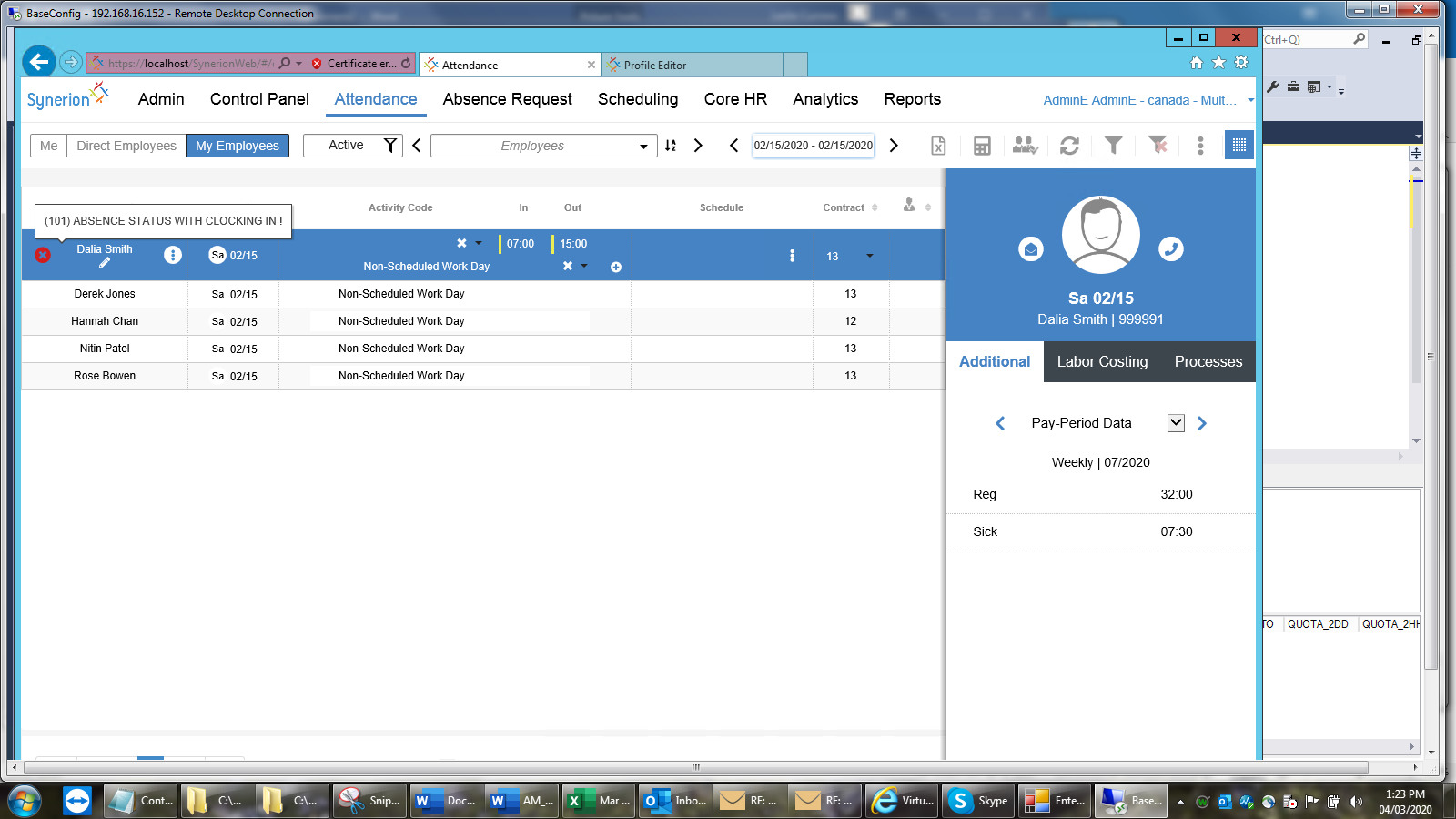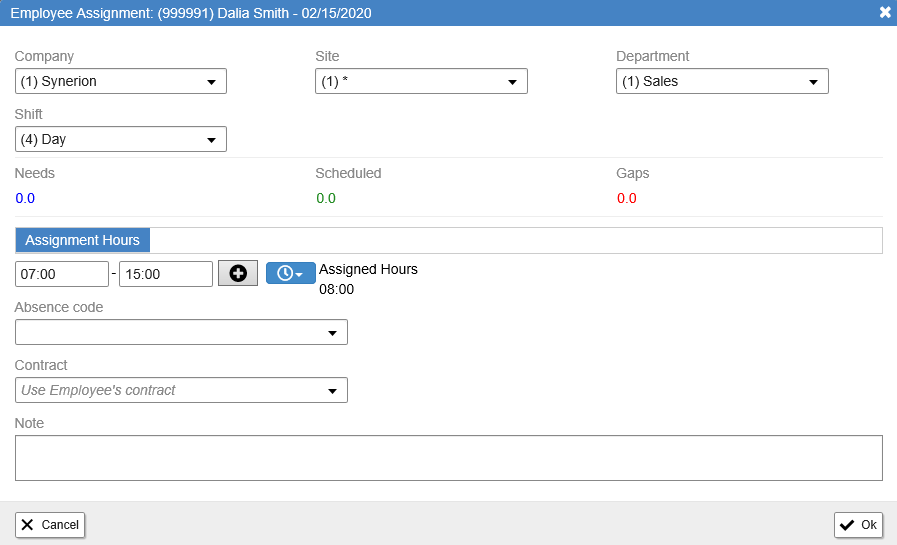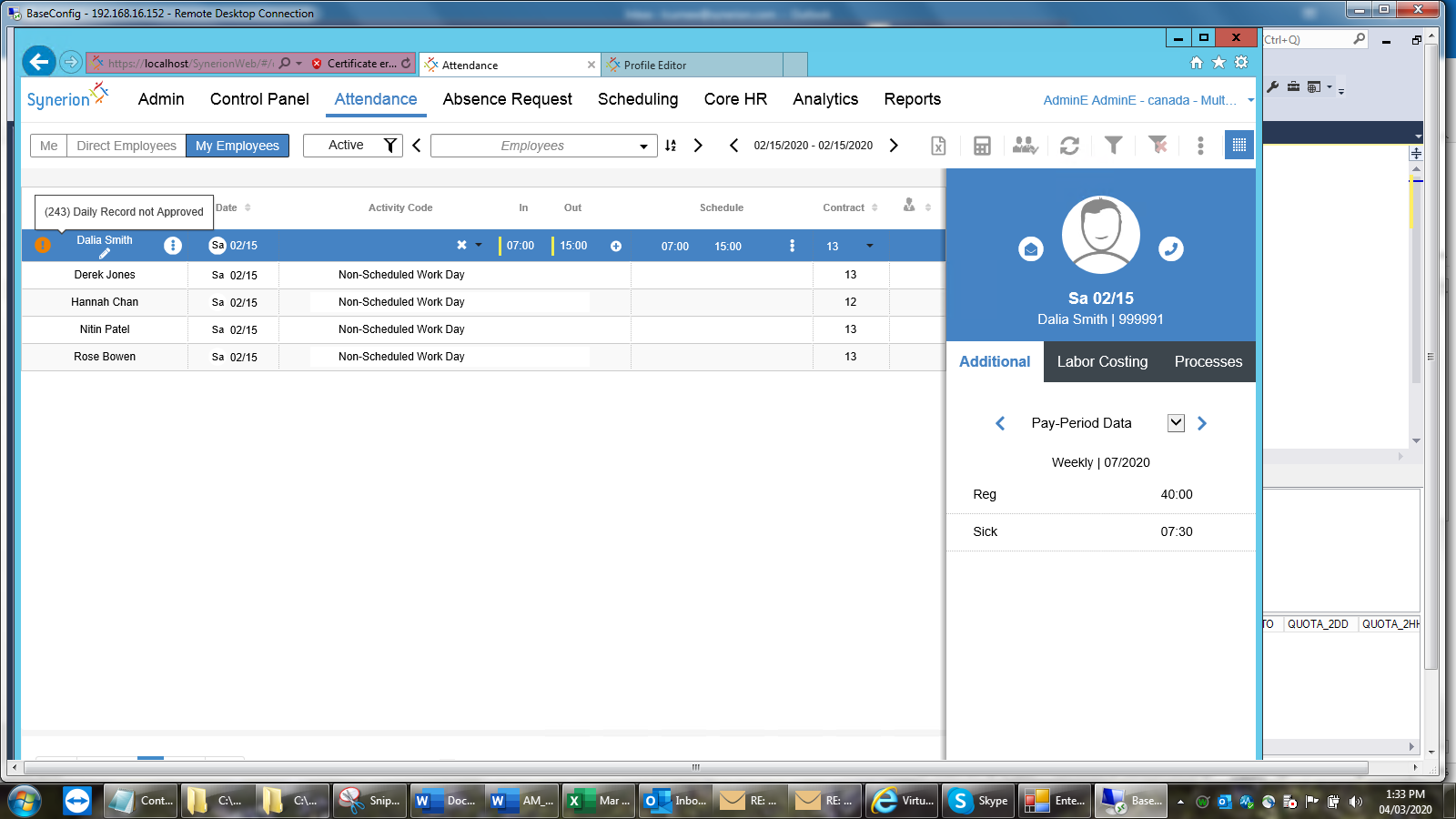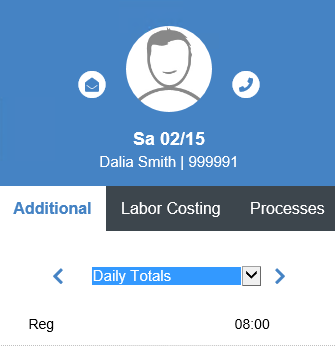Punches on an unscheduled day are considered an error by the system. As a result, you will need to add a schedule so that the employee gets paid.
- Follow the steps from the Reviewing Notifications section, select Errors.
- Select the record by clicking on it. You will know which record is selected because the whole row will be highlighted.
Hover your cursor over the Error Notification and a pop-up window will explain what the error is.
- Click on the button with the three dots in the Schedule column and then click Add.
- Select the appropriate shift or manually fill in the start and end time in the under the Assignment Hours heading. Then click OK.
- Now you will see that the error has been removed.
- Review the updated Daily Totals in the Additional Data panel on the right.
Note: if you can’t see the Additional Data panel click on the button.
- If everything looks correct click the Approve record box.
Note: you will have to save the record once approved using the Calculate and Save button but if you have more records that require attention you may continue to address them and do a final save before you leave the attendance screen.