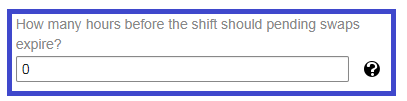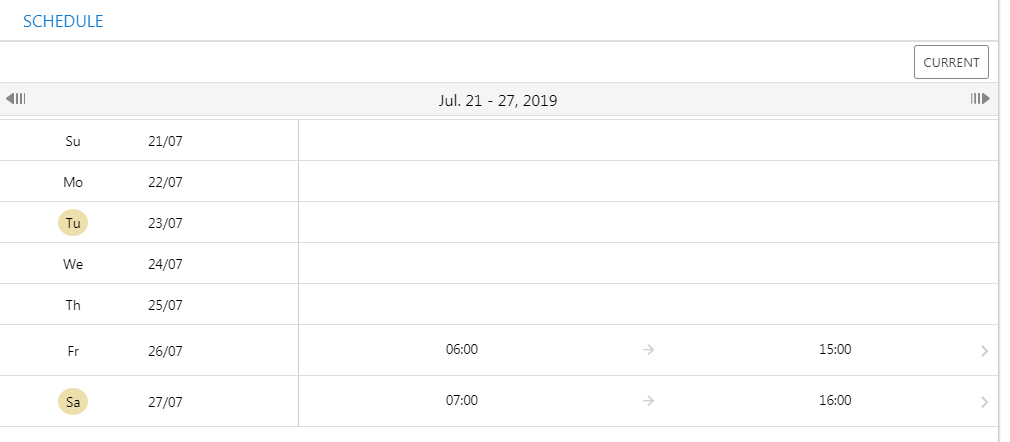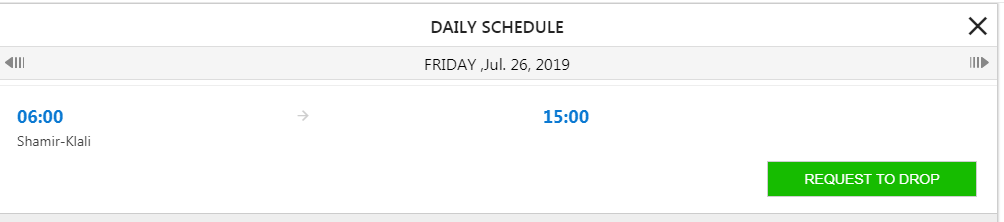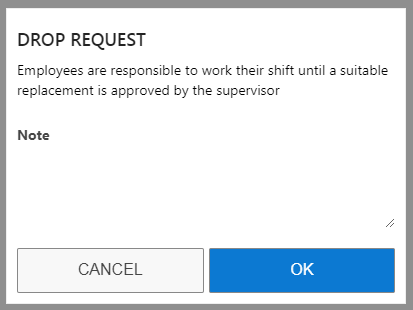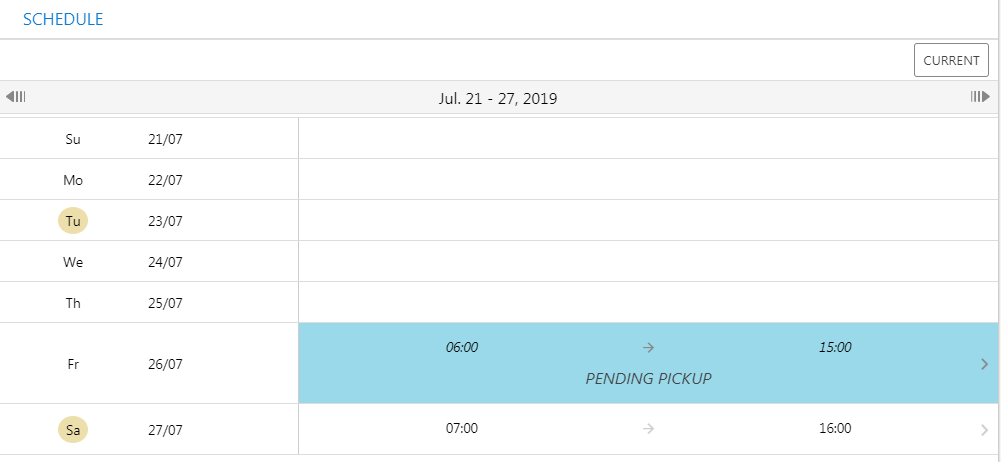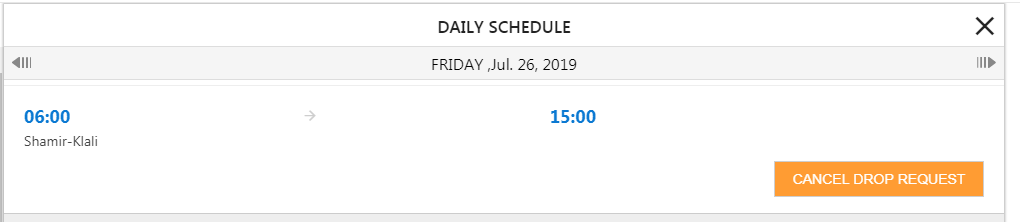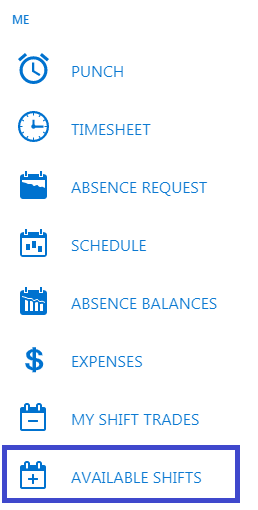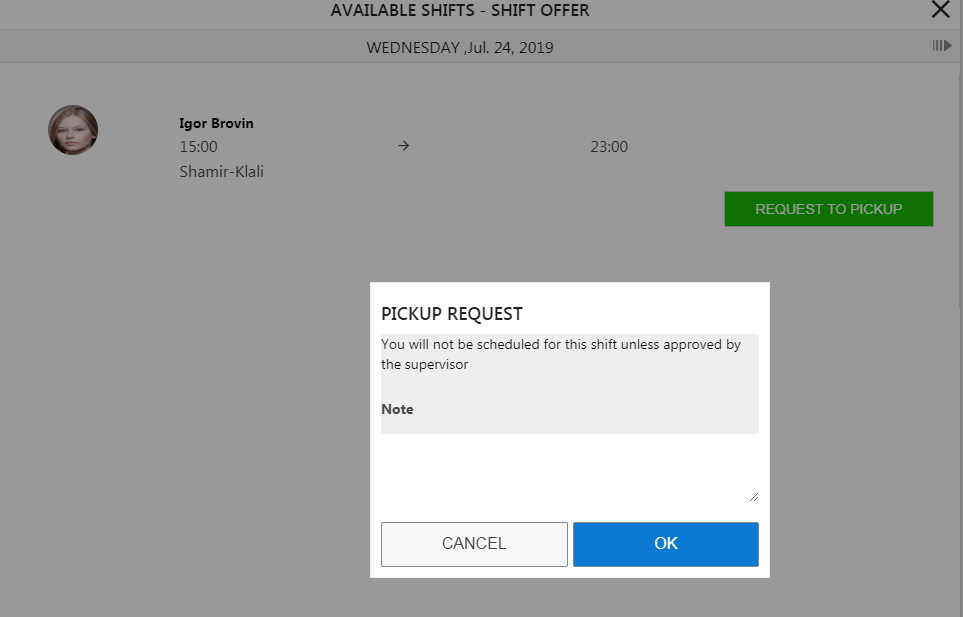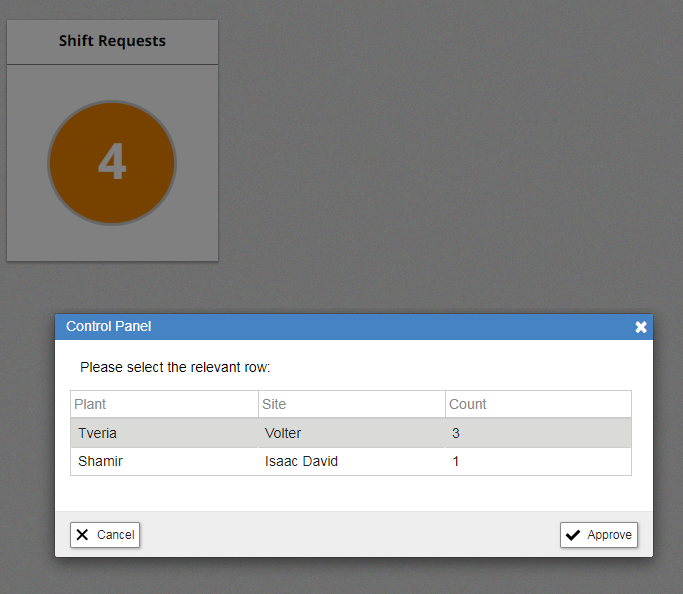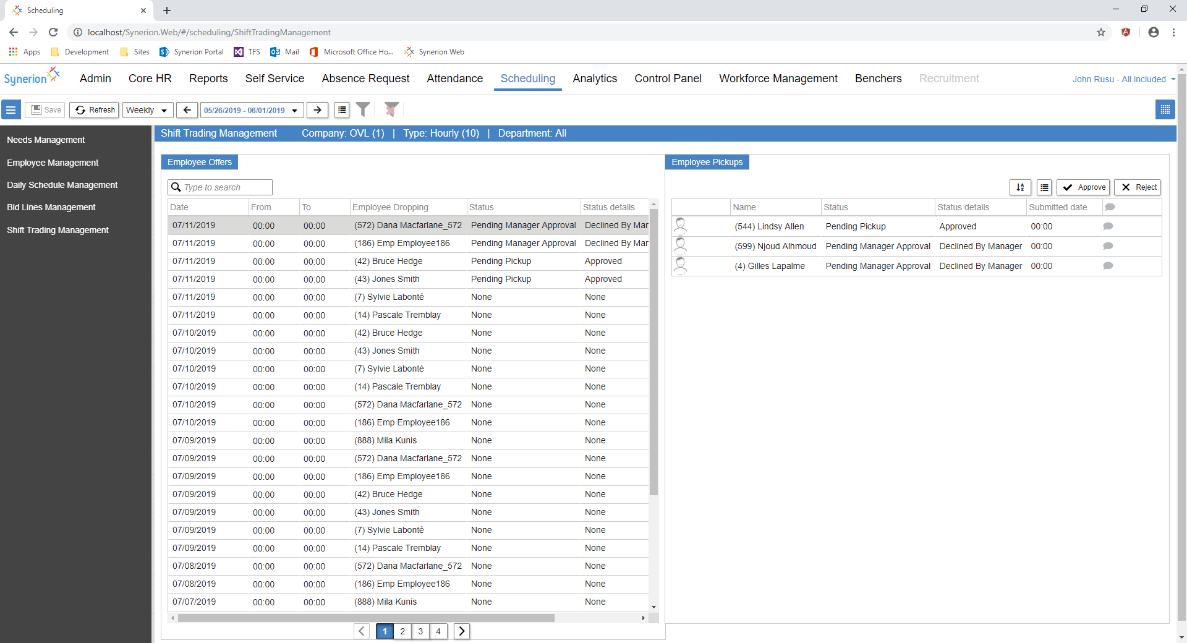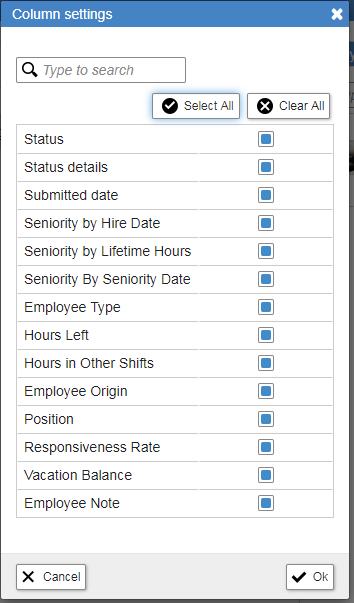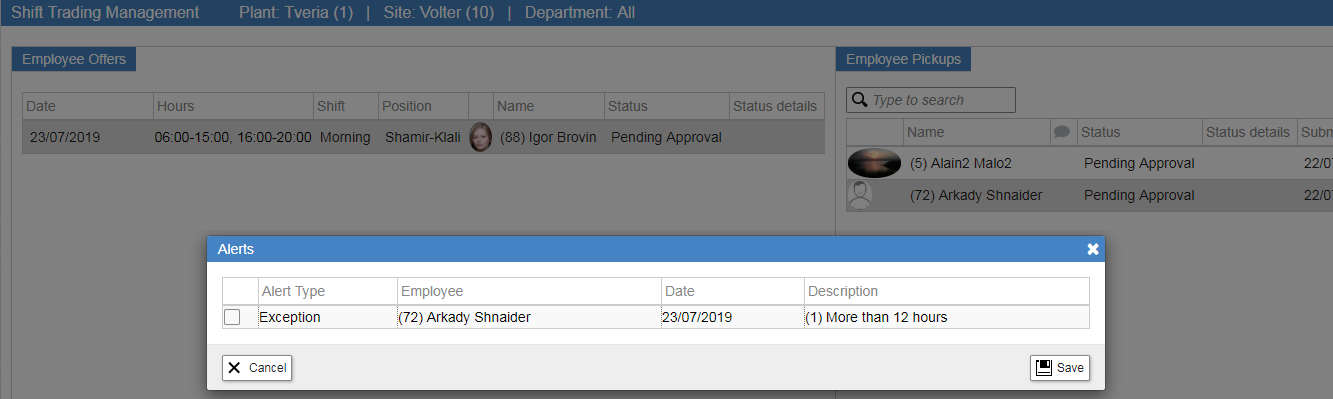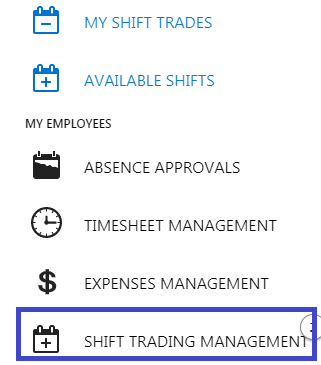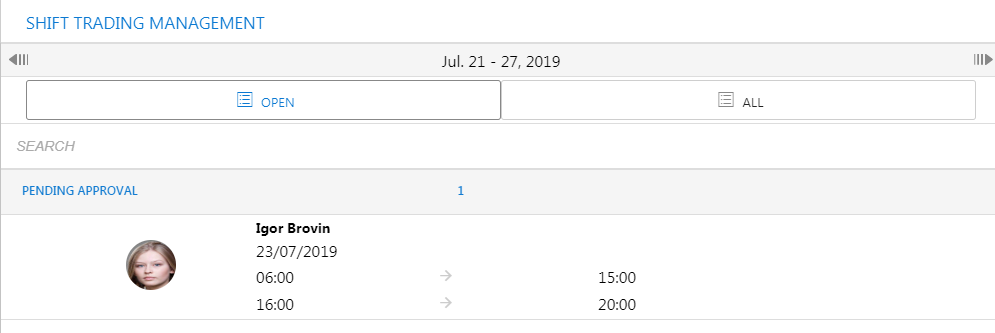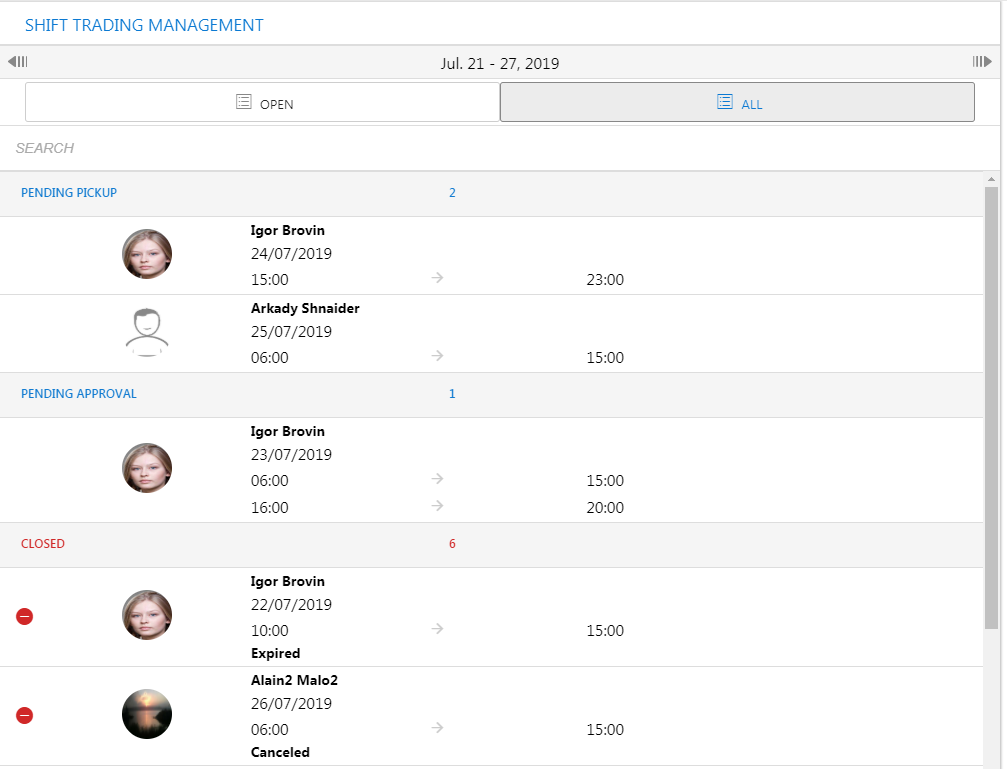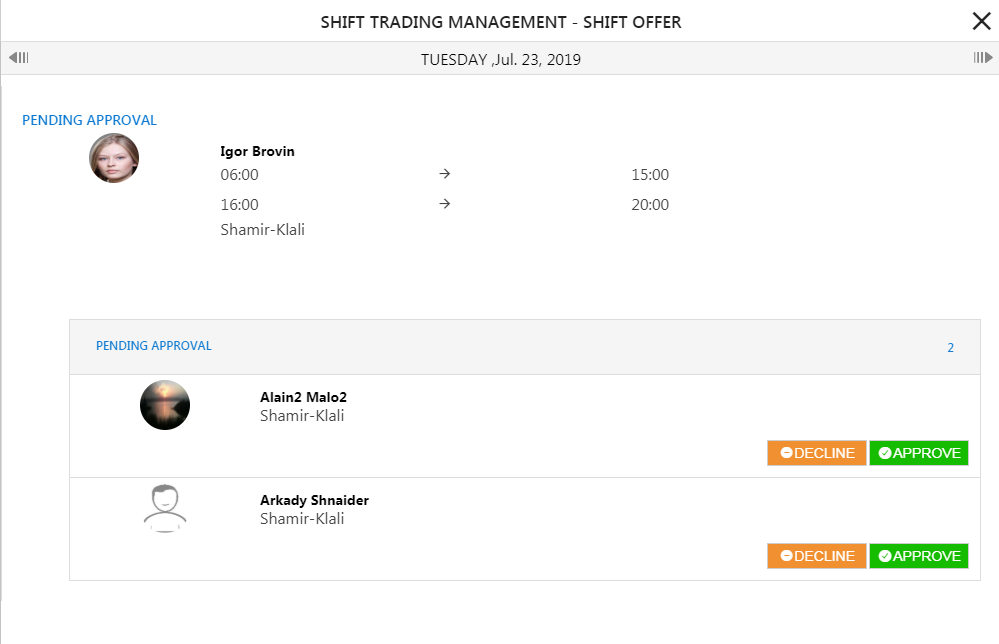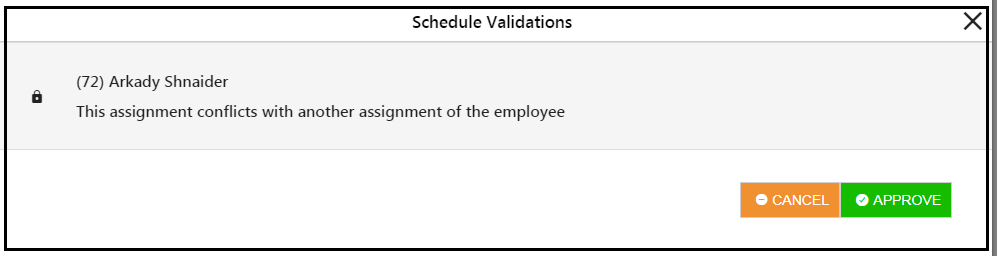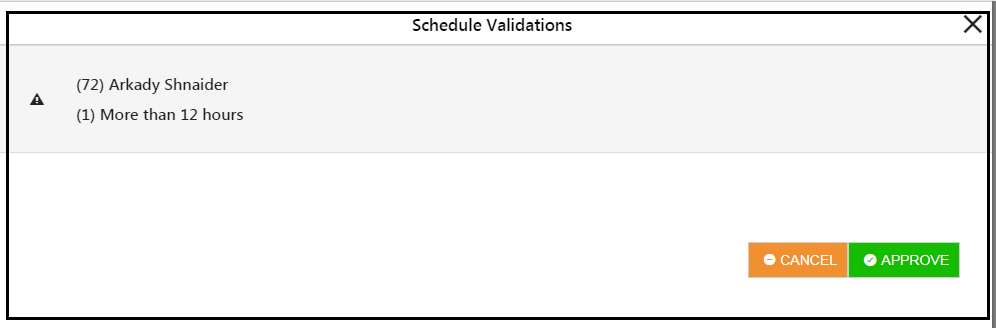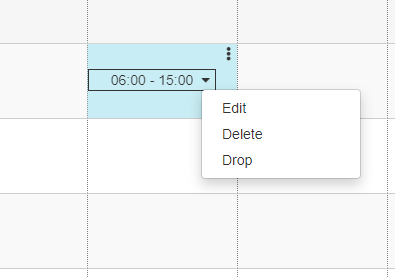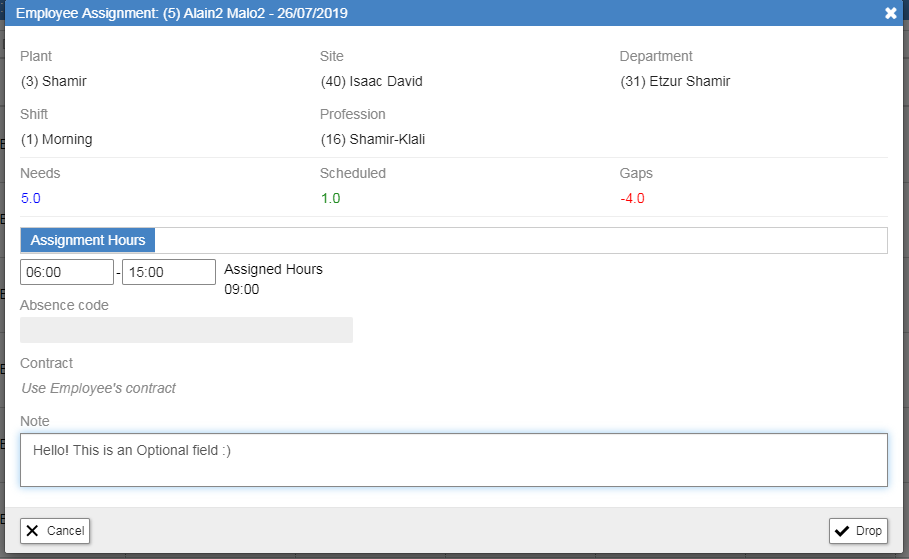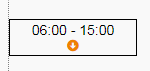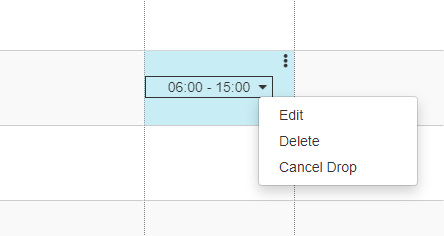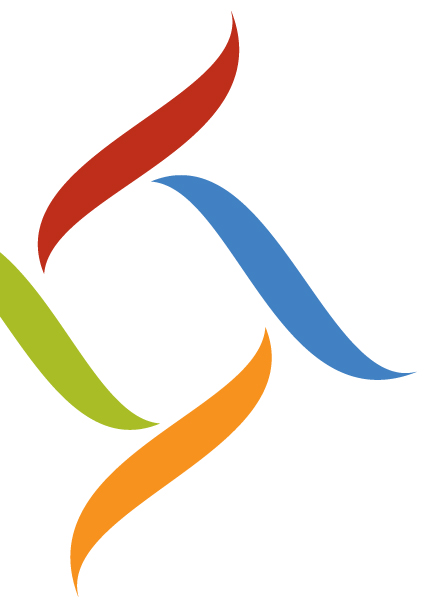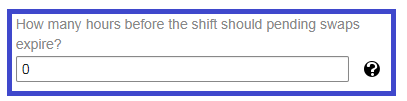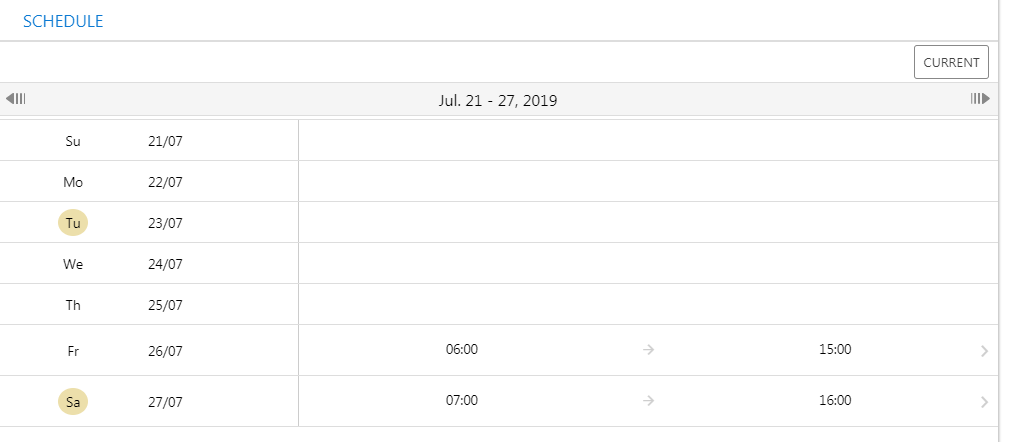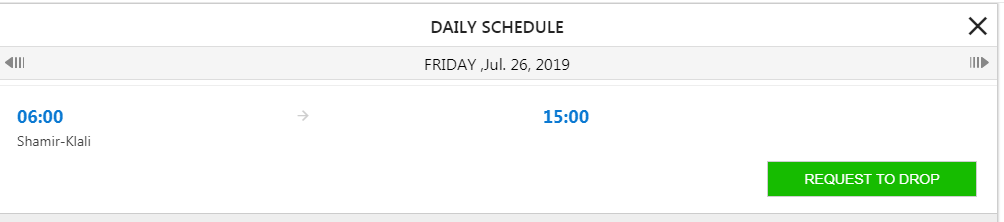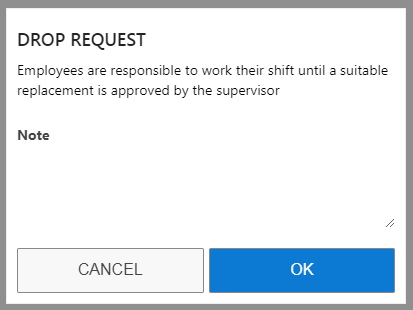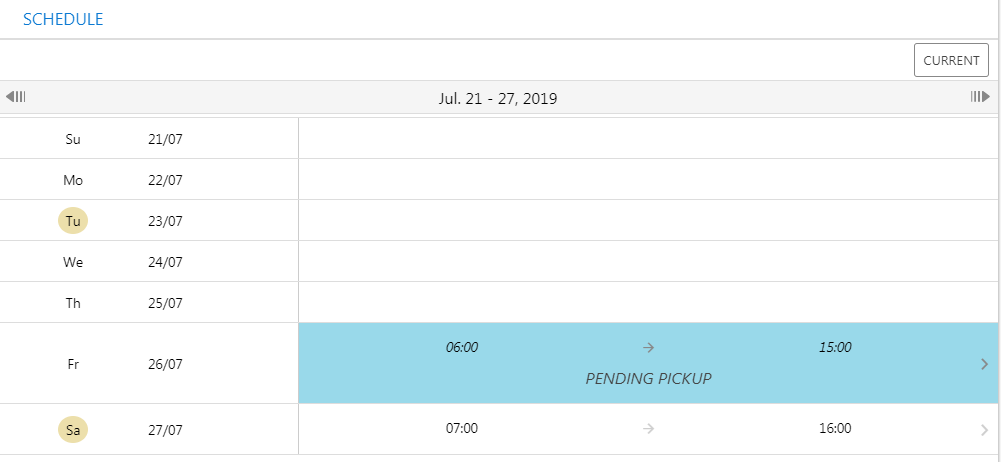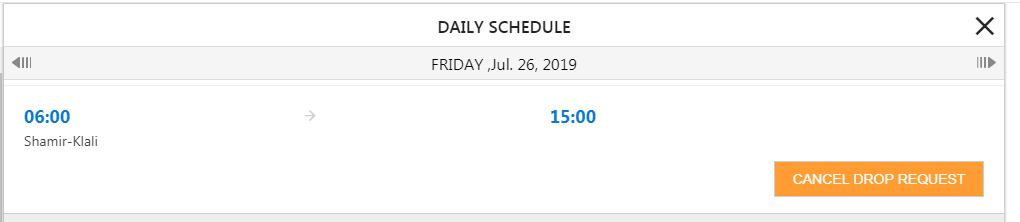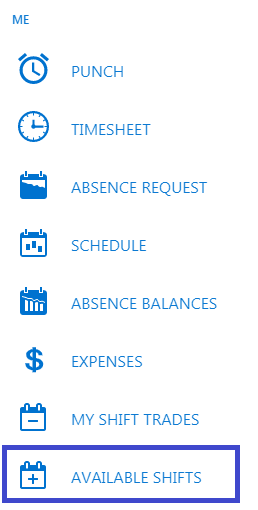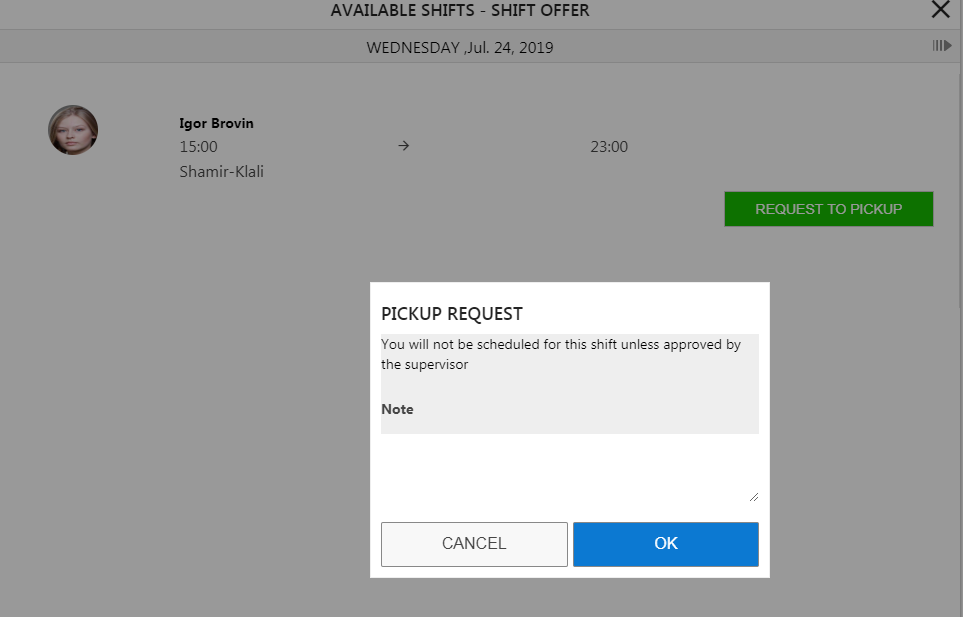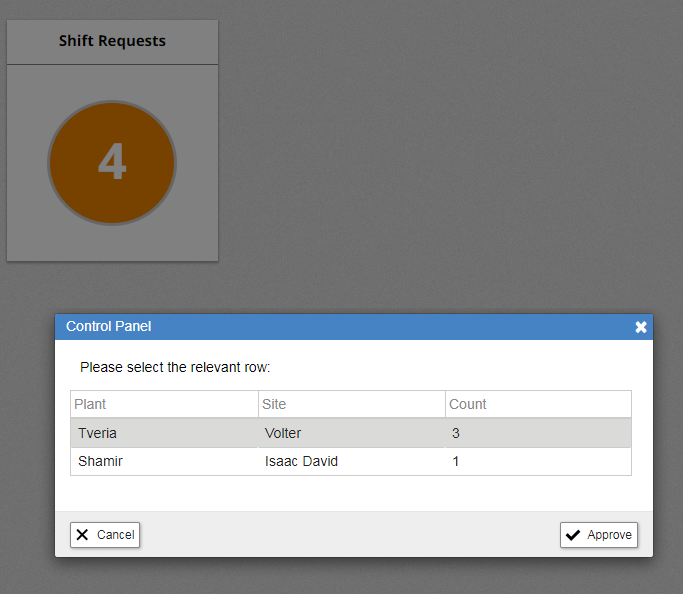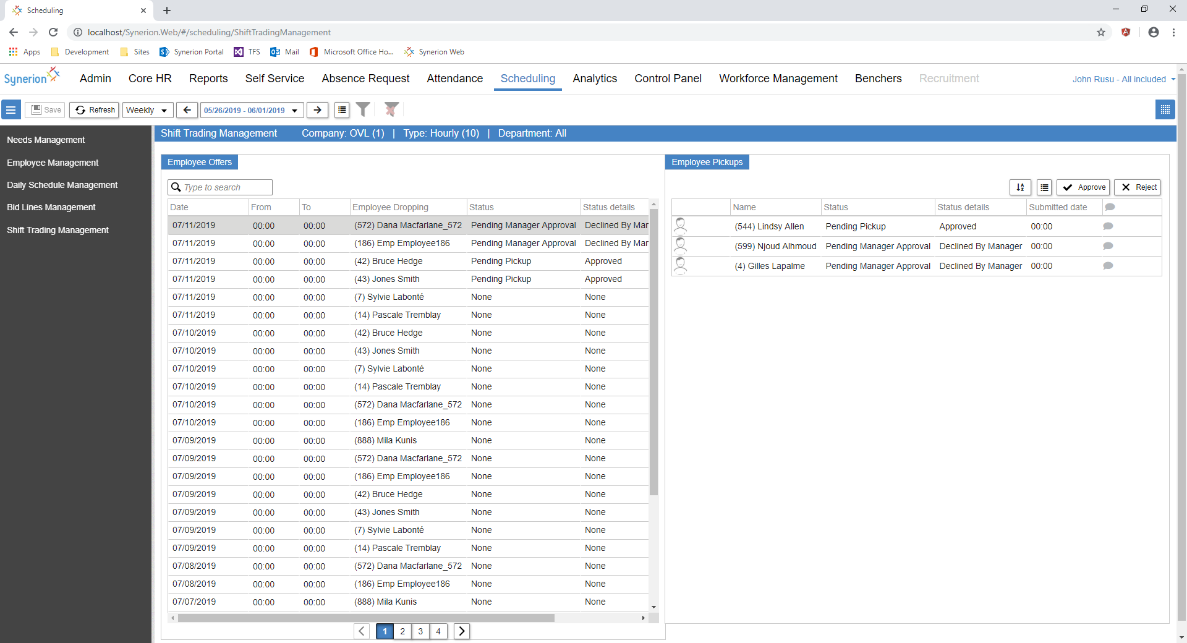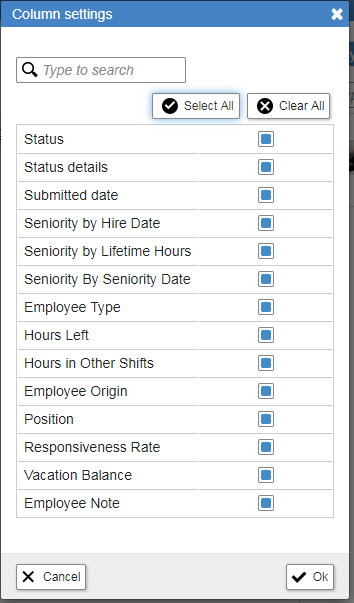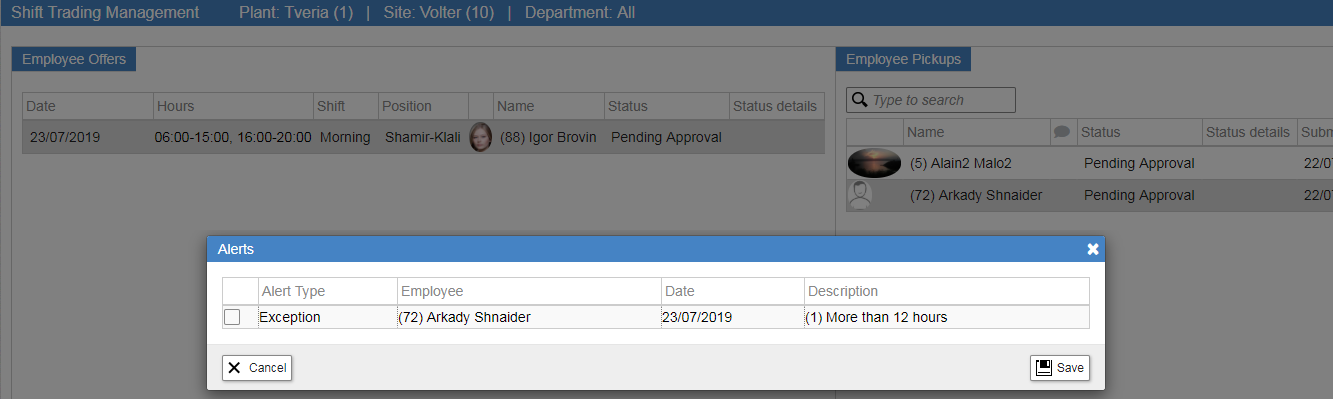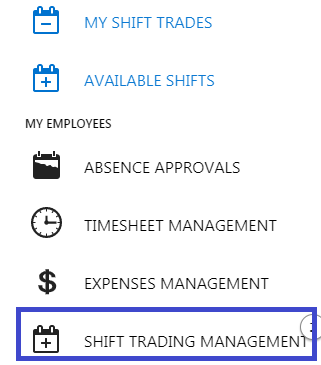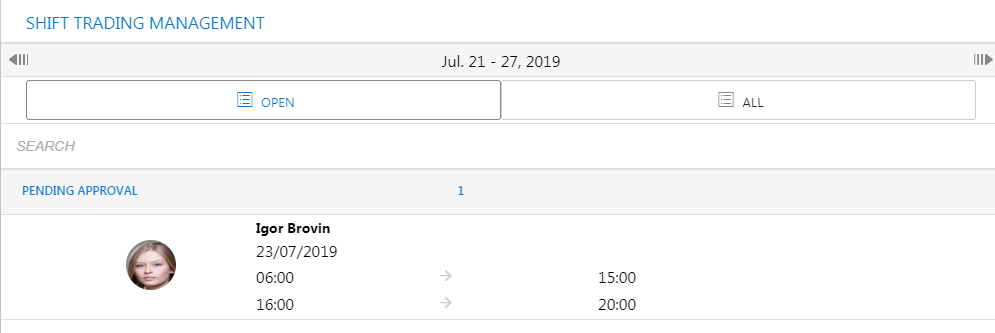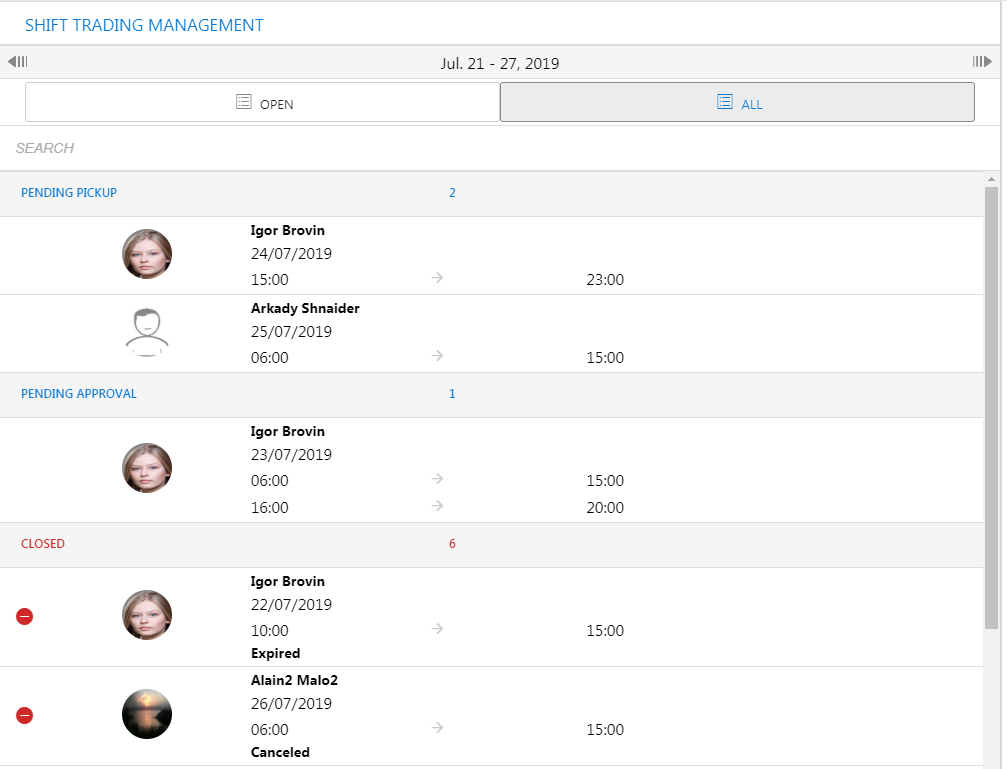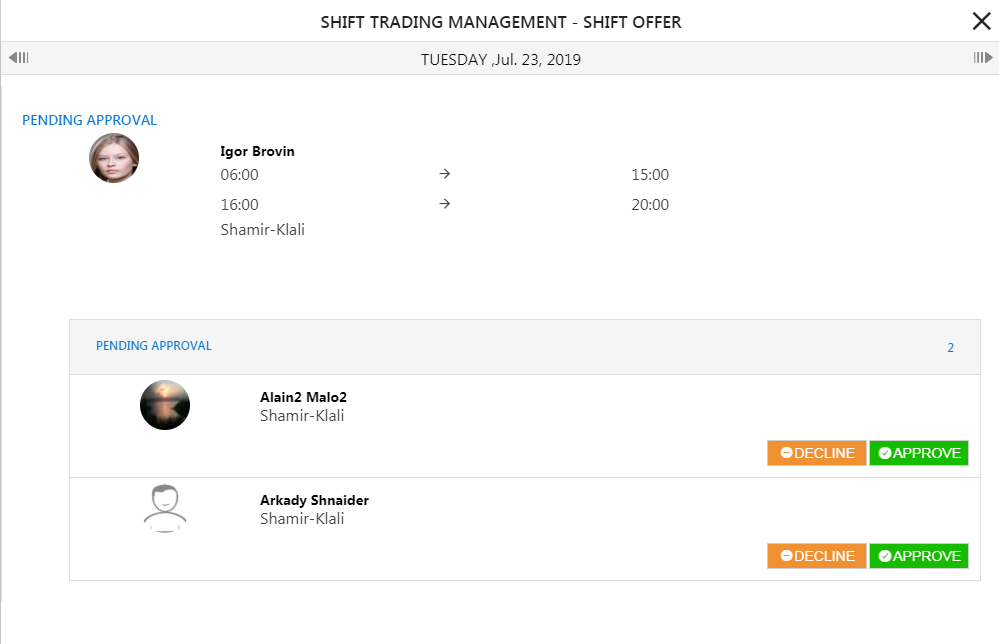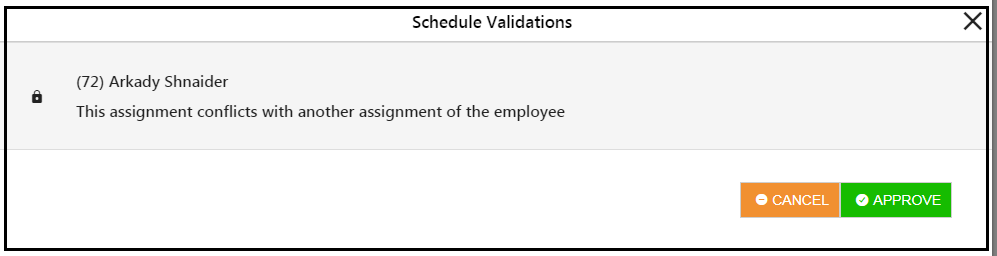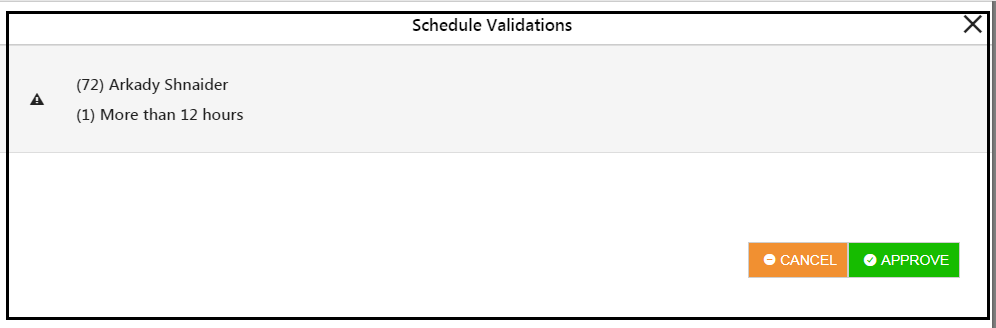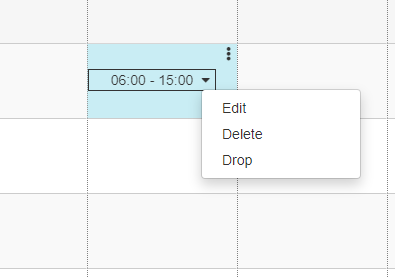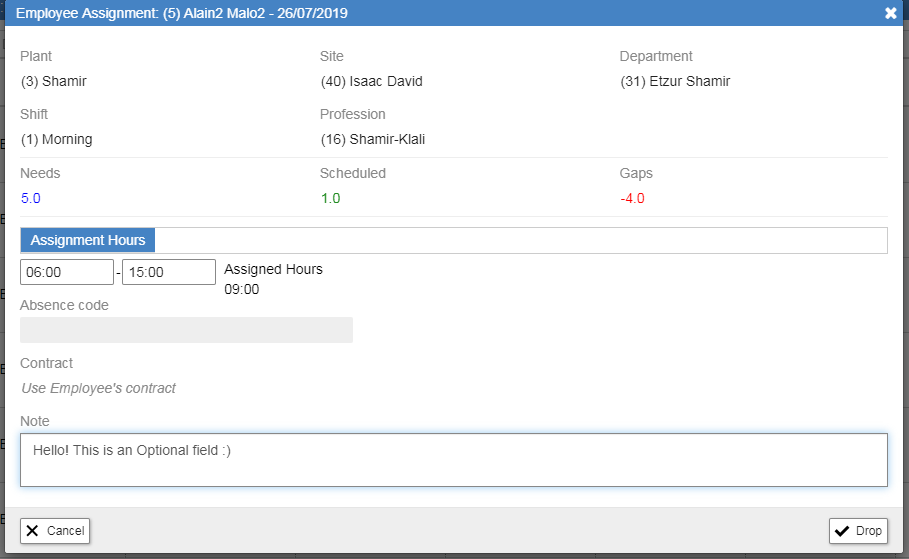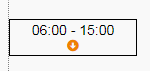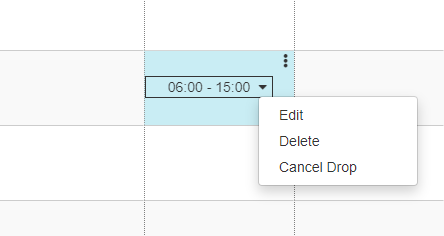Overall Flow:
- An employee is scheduled for a shift they are unable to work. The employee “drops” the shift and the shift is offered to suitable employees via email notification
- Notified employees can “pickup” the shift – meaning they have expressed a desire to work that shift
- More than 1 employee can “pickup” a given shift
- The shift swap goes to manager for approval.
- The employee is still responsible to work the shift until an approved replacement is found
- If a dropped shift is not picked up, it expires a configurable amount of time before the shift start (Ex: 48 hours before start of shift )
System Options
Drop Expiration
The drop expiration parameter is used to determine when a shift offer gets automatically cancelled by the system and the dropping employee must work the shift. The parameter is specified in hours and indexed to the beginning of the shift in question.
- Drop Expiration (System ConfigurationScheduling)
Example 1:
The parameter value is 0
There is drop with an assignment start time of 08:30.
At 08:30, the drop will be expired.
Example 2:
The parameter value is 2
There is drop with an assignment start time of 09:00
When current time will be 07:00, the drop will be expired.
Employee Functions:
Employee Function – Drop a Shift
Employees are able to offer future scheduled assignments to other employees.
Note: Employee must have shift trade turned on in the mobile section of their profile in the profile editor in order to drop shifts.
Employees can navigate to either mobile or self-service schedule screen and click on the shift they want to drop. They will get another screen where they can elect to “Request to Drop”.
Shift is not actually dropped, only a shift offer is created to other suitable employees.
- Press on row
- IF inside it is too close to the actual shift – the employee will not see the “request to drop button”. “Too close” is defined by the expiry window set in hours in the system options in the section above.
- Clicking on “request to drop button” it will open the Drop Request popup for adding note (not mandatory field).
- The employee will be reminded that he has not yet dropped the shift, and will be responsible to work the shift if a suitable replacement is not found.
The shift offer is now created for the assignment with the status = “Pending Pickup”
- To cancel the existing drop, press on “Cancel drop request” button
Clicking on the “Cancel drop request” will set offer status to “Closed” and status reason to “Canceled”.
Employee – Picking Up Available Shifts
When a shift is offered relevant suitable employees will get notified by email. They can then elect to pick up the shift from their mobile or self-service screens.
Available shifts view will include both shifts dropped by other employees and shifts offered by manager (When shift offering is added).
View will display a list of shift offers that are suitable for the employee.
Offers suitable for employee:
- Employee doesn’t have approved absence for that date
- Employee doesn’t have an assignment scheduled for that date
- Employee doesn’t have a blackout for that date
- Employee has the right skill/profession
- Jobs are valid for employee
- Check using suitability mechanism
The page will display list of shift offers by date range.
Shift offers will be grouped by current employee shift pickup status.
Open status is a shift offer that has no shift pickup request from this employee.
Shift offers can be filtered by open / all
Selecting an offer from the list will open the “available shift details” view.
Available Shift Details View:
Available shifts screen will display shift date hours and jobs.
Display position, shift, location
Offer status + status reason.
Note is optional
If shift offer is open:
- “Request to Pickup” button will be displayed
- Clicking the “Shift Pickup” button will create a shift pickup with status = “Pending Approval”
- (In the future if in “skip manager approval” mode it will be set to “Approved” and actual trading process will be executed)
- If employee has an open shift pickup request for this shift offer:
- “Cancel Pickup” button will be displayed
- Clicking the “Cancel Pickup” button will set shift pickup status = Closed and status reason = “Canceled By Employee”
Pickup statuses:
- Pending approval – Shift pickup awaiting manager approval
- Approved – Shift pickup is approved, scheduled to be worked by pickup employee
- Closed :
Closed status reason:
- Declined by manager
- Declined by system
- Offer Closed
- Canceled by Employee itself
- Schedule Assigned To Other Employee
Manager Functions:
Control Panel:
This counter will display the number of open shift offers awaiting manager approval.
Clicking on it will open the “Shift Trading Management” grid displaying only shift requests with the “waiting for manager approval” status.
If open shifts offers relate to more than one Plant + Site, a popup appears.
Selecting the row and pressing on ‘Approve’ will open the “Shift Trading Management” grid of the selected Plant + Site.
Manager Web Functions
Under scheduling tab there is a new screen called Shift Trading Management
This screen shows:
- The list of offered shifts
- A corresponding list of employees willing to pick up the offered shift
- It enables the user to filter the list of offers by status
Choose appropriate columns to assess the right employee for the shift (same as suitability columns):
Shift validations during actual shift trading process:
- Shift offer is open
- Shift didn’t expire
- Assignment still exists with exact details (same employee, date, time etc.)
- No approved absence request or blackout exists for picking employee.
- Picking up employee is not already scheduled for date
- Picking up employee has the right skill/position
- When working with valid jobs, job validation is checked when employee requests to pick up an offer
- All regular assignment validation (4-7 are probably already included in this check)
- Check all alerts + assignment will cause employee daily overtime or weekly overtime
Validation popup examples:
When a manager attempts to approve a request, the manager should be alerted whether accepting the trade (or in fact scheduling this person) would put this person into daily overtime or weekly overtime or any other configured alert for the employee. Therefore, the alerts engine should run prior to proceeding to final approval and notification of the relevant employees.
Manager Mobile Functions
From their mobile devices, managers should be able to view shift offers and requests and approve or decline them.
The shift trading management screen will display a list of shift offers by date range, grouped by status
The screen will be divided to sections – By status
(pending pickup, pending approval, closed and approved).
Clicking a row will open its details with buttons to Approve / Decline an offer
—————————————————————————————————————————–
When manager clicks “Approve”, shift trading validation is performed and alerts are displayed.
If trading is valid actual shift trading is executed.
Shift validations during actual shift trading process:
- Shift offer is open
- Shift didn’t expire
- Assignment still exists with exact details (same employee, date, time etc.)
- No approved absence request or blackout exists for picking employee.
- Picking up employee is not already scheduled for date
- Picking up employee has the right skill/position
- When working with valid jobs, job validation is checked when employee requests to pick up an offer.
- Check all alerts + assignment will cause employee daily overtime or weekly overtime
Validation popup examples:
When a manager attempts to approve a request, the manager should be alerted whether accepting the trade (or in fact scheduling this person) would put this person into daily overtime or weekly overtime or any other configured alert for the employee.
Manager Initiated Drop
A manager is able to offer to drop a shift on behalf of one of his employees – kicking off the same workflow as if the employee did it himself.
This is done from the “Employees management” grid.
Employee Management view update:
- If no offer exists for this assignment and assignment has no absence or blackout – Add “Drop” menu item to assignment dropdown menu
Selecting the “Drop” menu item will open a “Drop Assignment” popup. Note field is not mandatory.
- A shift is in process of bring dropped or picked up will have a shift trade indicator on assignment window in the employee management screen.
- To cancel the existing drop request press on “Cancel Drop” menu item.
- Clicking on the “Cancel drop request” will set offer status to “Closed” and status reason to “Canceled”.
| Synerion Enterprise Shift Swapping August 2019 |
Contents
Employee Function – Drop a Shift 4
Employee – Picking Up Available Shifts 6
Overall Flow:
- An employee is scheduled for a shift they are unable to work. The employee “drops” the shift and the shift is offered to suitable employees via email notification
- Notified employees can “pickup” the shift – meaning they have expressed a desire to work that shift
- More than 1 employee can “pickup” a given shift
- The shift swap goes to manager for approval.
- The employee is still responsible to work the shift until an approved replacement is found
- If a dropped shift is not picked up, it expires a configurable amount of time before the shift start (Ex: 48 hours before start of shift )
System Options
Drop Expiration
The drop expiration parameter is used to determine when a shift offer gets automatically cancelled by the system and the dropping employee must work the shift. The parameter is specified in hours and indexed to the beginning of the shift in question.
- Drop Expiration (System ConfigurationScheduling)
Example 1:
The parameter value is 0
There is drop with an assignment start time of 08:30.
At 08:30, the drop will be expired.
Example 2:
The parameter value is 2
There is drop with an assignment start time of 09:00
When current time will be 07:00, the drop will be expired.
Employee Functions:
Employee Function – Drop a Shift
Employees are able to offer future scheduled assignments to other employees.
Note: Employee must have shift trade turned on in the mobile section of their profile in the profile editor in order to drop shifts.
Employees can navigate to either mobile or self-service schedule screen and click on the shift they want to drop. They will get another screen where they can elect to “Request to Drop”.
Shift is not actually dropped, only a shift offer is created to other suitable employees.
- Press on row
- IF inside it is too close to the actual shift – the employee will not see the “request to drop button”. “Too close” is defined by the expiry window set in hours in the system options in the section above.
- Clicking on “request to drop button” it will open the Drop Request popup for adding note (not mandatory field).
- The employee will be reminded that he has not yet dropped the shift, and will be responsible to work the shift if a suitable replacement is not found.
The shift offer is now created for the assignment with the status = “Pending Pickup”
- To cancel the existing drop, press on “Cancel drop request” button
Clicking on the “Cancel drop request” will set offer status to “Closed” and status reason to “Canceled”.
Employee – Picking Up Available Shifts
When a shift is offered relevant suitable employees will get notified by email. They can then elect to pick up the shift from their mobile or self-service screens.
Available shifts view will include both shifts dropped by other employees and shifts offered by manager (When shift offering is added).
View will display a list of shift offers that are suitable for the employee.
Offers suitable for employee:
- Employee doesn’t have approved absence for that date
- Employee doesn’t have an assignment scheduled for that date
- Employee doesn’t have a blackout for that date
- Employee has the right skill/profession
- Jobs are valid for employee
- Check using suitability mechanism
The page will display list of shift offers by date range.
Shift offers will be grouped by current employee shift pickup status.
Open status is a shift offer that has no shift pickup request from this employee.
Shift offers can be filtered by open / all
Selecting an offer from the list will open the “available shift details” view.
Available Shift Details View:
Available shifts screen will display shift date hours and jobs.
Display position, shift, location
Offer status + status reason.
Note is optional
If shift offer is open:
- “Request to Pickup” button will be displayed
- Clicking the “Shift Pickup” button will create a shift pickup with status = “Pending Approval”
- (In the future if in “skip manager approval” mode it will be set to “Approved” and actual trading process will be executed)
- If employee has an open shift pickup request for this shift offer:
- “Cancel Pickup” button will be displayed
- Clicking the “Cancel Pickup” button will set shift pickup status = Closed and status reason = “Canceled By Employee”
Pickup statuses:
- Pending approval – Shift pickup awaiting manager approval
- Approved – Shift pickup is approved, scheduled to be worked by pickup employee
- Closed :
Closed status reason:
- Declined by manager
- Declined by system
Offer Closed- Canceled by Employee itself
- Schedule Assigned To Other Employee
Manager Functions:
Control Panel:
This counter will display the number of open shift offers awaiting manager approval.
Clicking on it will open the “Shift Trading Management” grid displaying only shift requests with the “waiting for manager approval” status.
If open shifts offers relate to more than one Plant + Site, a popup appears.
Selecting the row and pressing on ‘Approve’ will open the “Shift Trading Management” grid of the selected Plant + Site.
Manager Web Functions
Under scheduling tab there is a new screen called Shift Trading Management
This screen shows:
- The list of offered shifts
- A corresponding list of employees willing to pick up the offered shift
- It enables the user to filter the list of offers by status
Choose appropriate columns to assess the right employee for the shift (same as suitability columns):
Shift validations during actual shift trading process:
- Shift offer is open
- Shift didn’t expire
- Assignment still exists with exact details (same employee, date, time etc.)
- No approved absence request or blackout exists for picking employee.
- Picking up employee is not already scheduled for date
- Picking up employee has the right skill/position
- When working with valid jobs, job validation is checked when employee requests to pick up an offer
- All regular assignment validation (4-7 are probably already included in this check)
- Check all alerts + assignment will cause employee daily overtime or weekly overtime
Validation popup examples:
When a manager attempts to approve a request, the manager should be alerted whether accepting the trade (or in fact scheduling this person) would put this person into daily overtime or weekly overtime or any other configured alert for the employee. Therefore, the alerts engine should run prior to proceeding to final approval and notification of the relevant employees.
Manager Mobile Functions
From their mobile devices, managers should be able to view shift offers and requests and approve or decline them.
The shift trading management screen will display a list of shift offers by date range, grouped by status
The screen will be divided to sections – By status
(pending pickup, pending approval, closed and approved).
Clicking a row will open its details with buttons to Approve / Decline an offer
—————————————————————————————————————————–
When manager clicks “Approve”, shift trading validation is performed and alerts are displayed.
If trading is valid actual shift trading is executed.
Shift validations during actual shift trading process:
- Shift offer is open
- Shift didn’t expire
- Assignment still exists with exact details (same employee, date, time etc.)
- No approved absence request or blackout exists for picking employee.
- Picking up employee is not already scheduled for date
- Picking up employee has the right skill/position
- When working with valid jobs, job validation is checked when employee requests to pick up an offer.
- Check all alerts + assignment will cause employee daily overtime or weekly overtime
Validation popup examples:
When a manager attempts to approve a request, the manager should be alerted whether accepting the trade (or in fact scheduling this person) would put this person into daily overtime or weekly overtime or any other configured alert for the employee.
Manager Initiated Drop
A manager is able to offer to drop a shift on behalf of one of his employees – kicking off the same workflow as if the employee did it himself.
This is done from the “Employees management” grid.
Employee Management view update:
- If no offer exists for this assignment and assignment has no absence or blackout – Add “Drop” menu item to assignment dropdown menu
Selecting the “Drop” menu item will open a “Drop Assignment” popup. Note field is not mandatory.
- A shift is in process of bring dropped or picked up will have a shift trade indicator on assignment window in the employee management screen.
- To cancel the existing drop request press on “Cancel Drop” menu item.
- Clicking on the “Cancel drop request” will set offer status to “Closed” and status reason to “Canceled”.