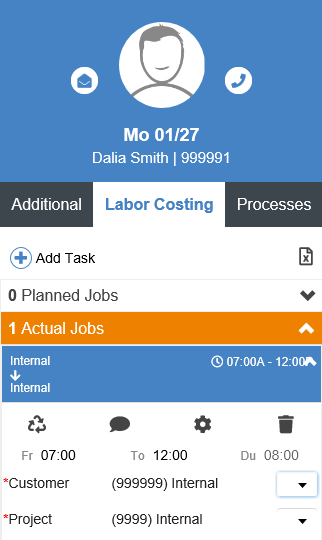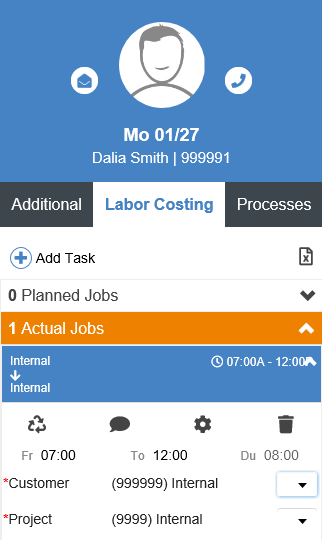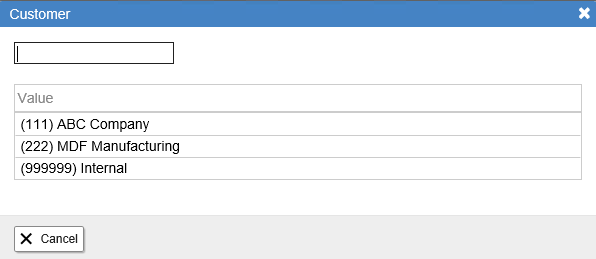- Follow the steps from the Accessing Attendance Records section.
- Select the record you want by clicking on it. You will know which record is selected because the whole row will be highlighted.
- Click on the Labour Costing tab of the Additional Data panel on the right.
Note: if you can’t see the Additional Data panel click on the
button.
- Click on the arrow to expand the Actual Jobs heading if not already done.
- You can see the total number of hours assigned to the costing entry.
To edit a costing entry simply click on it to highlight it and make the necessary changes.
- Change the Start and End time of the Activity worked using the From and To times.
- Change the Costing Levels using the drop-down lists. If you don’t see the option you want, click on View Full List to bring up the list of available options.
- Click the Calculate and Save button.
Review/Edit Costing Entries
Updated on June 16, 2020


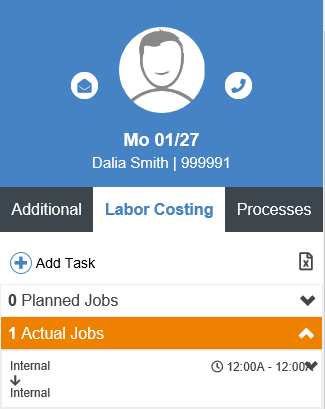 Note: if you can’t see the Additional Data panel click on the
Note: if you can’t see the Additional Data panel click on the 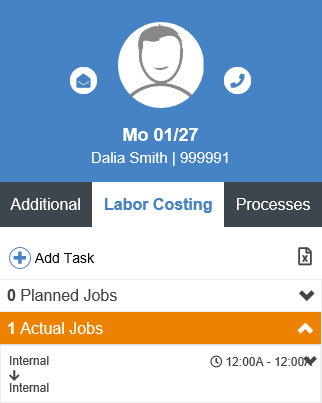
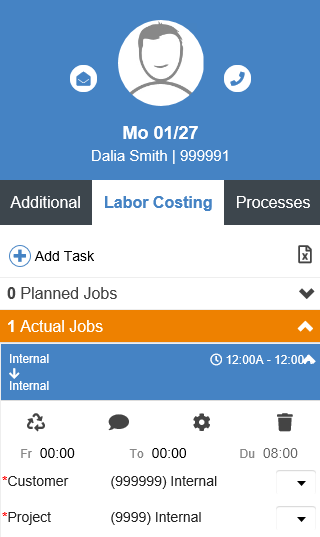 To edit a costing entry simply click on it to highlight it and make the necessary changes.
To edit a costing entry simply click on it to highlight it and make the necessary changes.