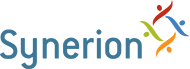The Badge Editor screen is used to create, view, and manage badges in the system.
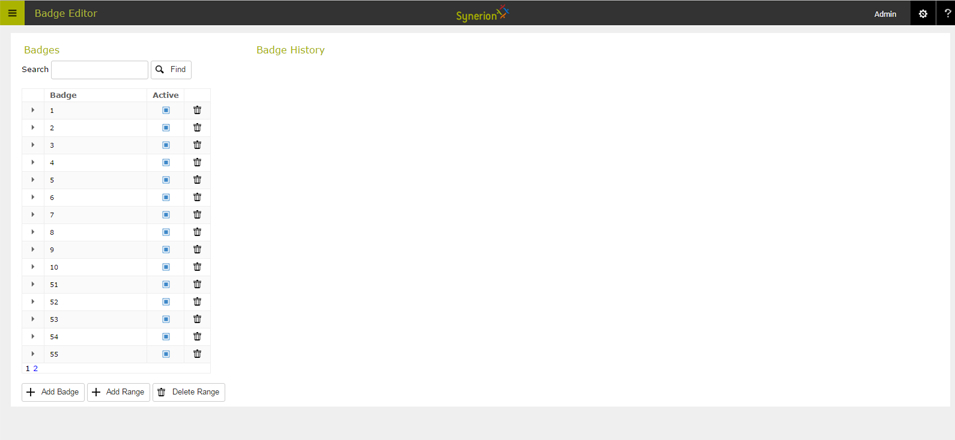
What are badges?
Badges are used in the system to identify which employee punched. A badge can be a physical card or fob carried by an employee. They can also be a virtual badge number that an employee is assigned for use with a biometric terminal or web punch. Every employee in the system needs to have a badge.
How do badges get created?
The majority of badges are created when an employee is first entered into the system. Using the “Quick Add” button from either the Employee Profile, or the Implementation Portal, allows you to create an employee along with a badge. In the case of biometric or web punch employees, their employee code will be used as their badge.
Badges can also be created outside of “Quick Add”, in this Badge Editor screen. A badge created here can then be assigned to an employee in the Employee Profile. For example if new proximity cards are purchased and need to be assigned to an employee who already exists in the system.
How to use Badge Editor
- Select an existing badge to see who currently has that badge, and who has had it in the past.
- You can uncheck the “Active” checkbox to deactivate the badge if it has been lost or should no longer be used.
- You can delete a badge if it was created in error and has not yet been used.
- A badge with transactions or an employee associated to it, cannot be deleted.
- Use the Add Badge button to create a new badge.
- Use the Add Range button to create many badges at once.
- A badge with transactions or an employee associated to it, cannot be deleted.
- For Example HID cards are often sequential (501, 502, 503, 504, etc.)