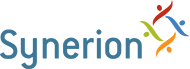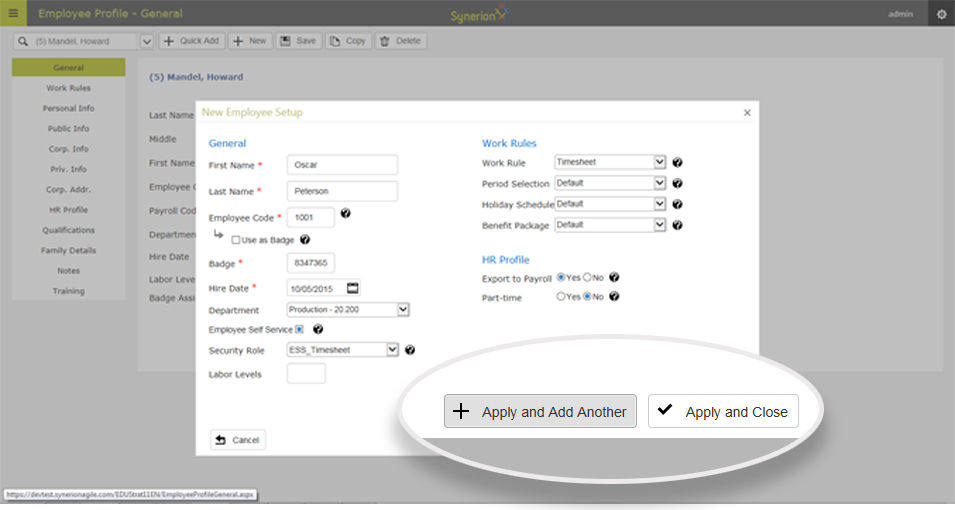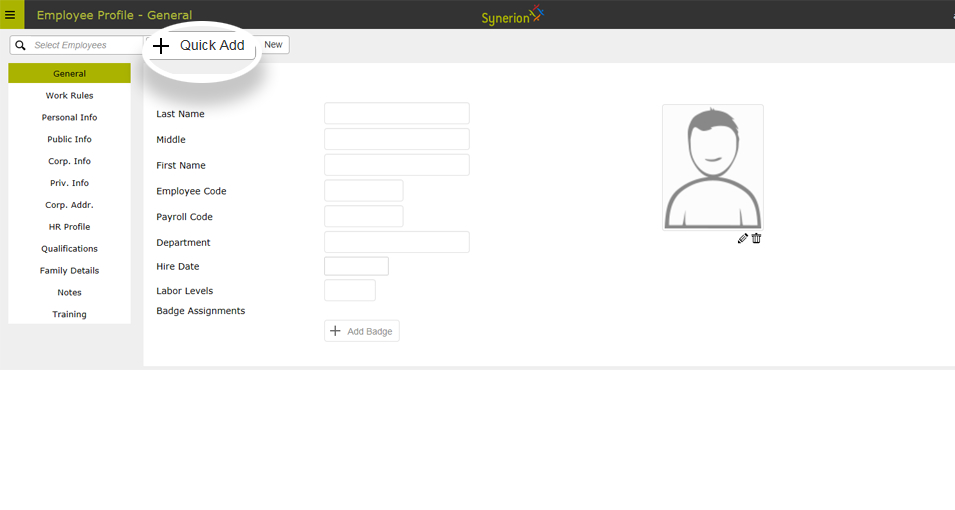
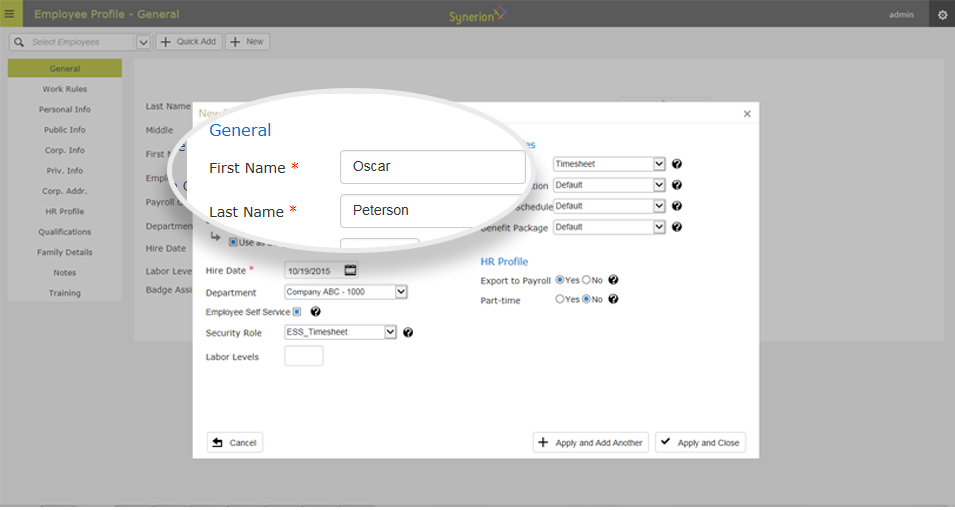
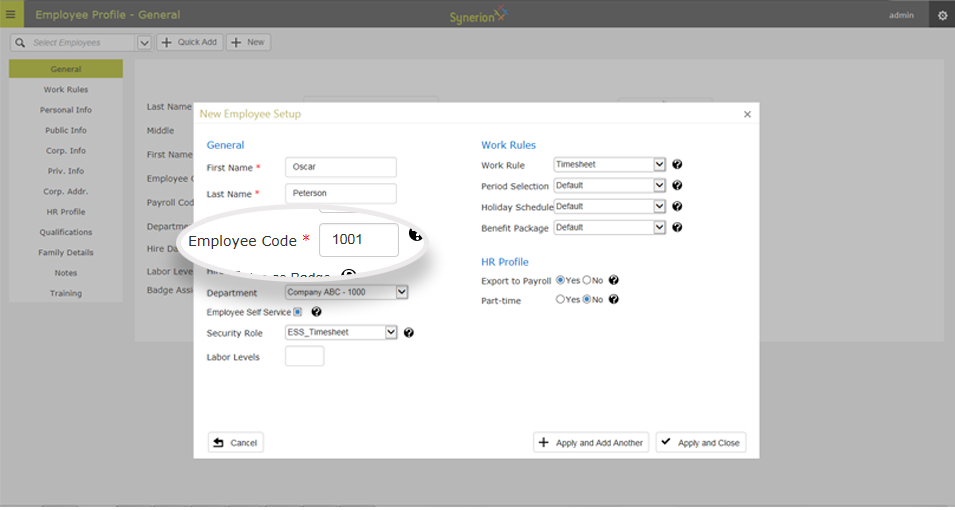
Step 4 – If you’re using a Hand Punch clock, web punch, finger print scanner, or PIN system, keep the “use as badge” checked
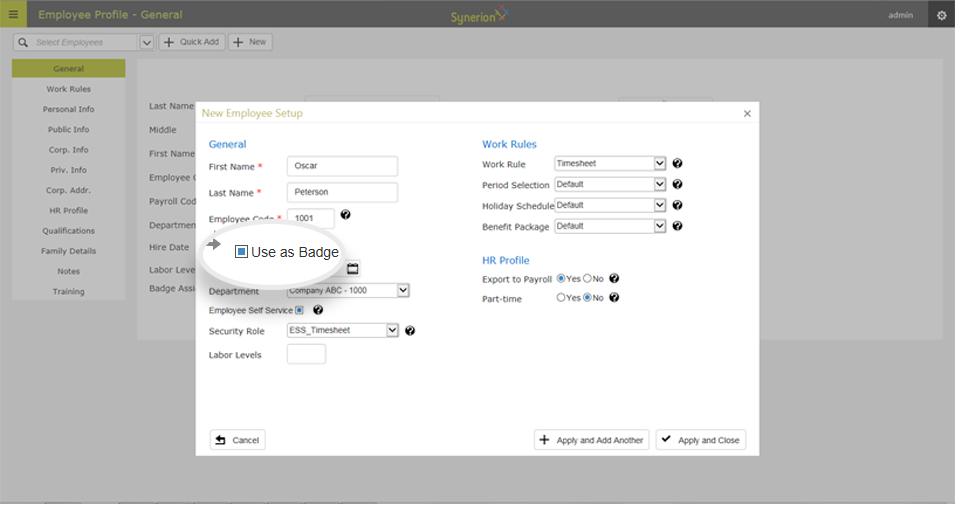
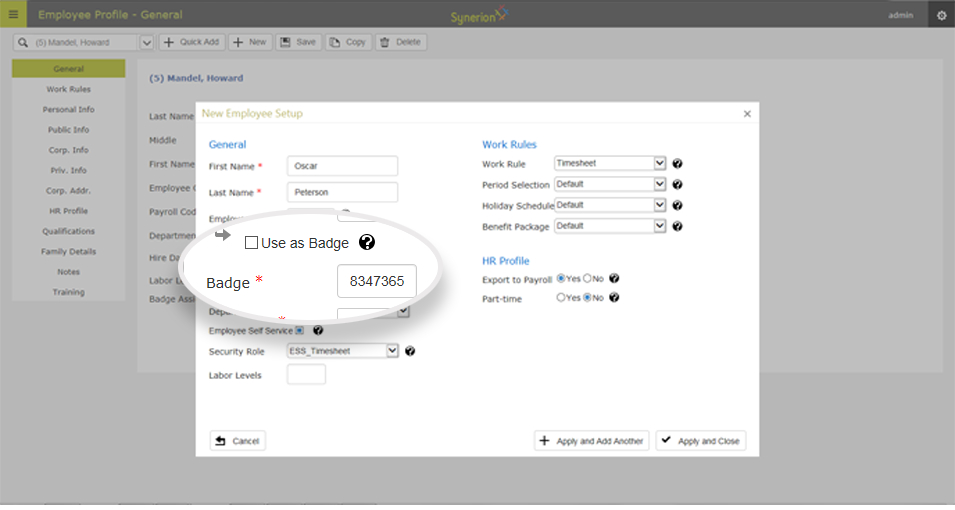
Step 6 – Enter the employee’s hire date, and select their home department
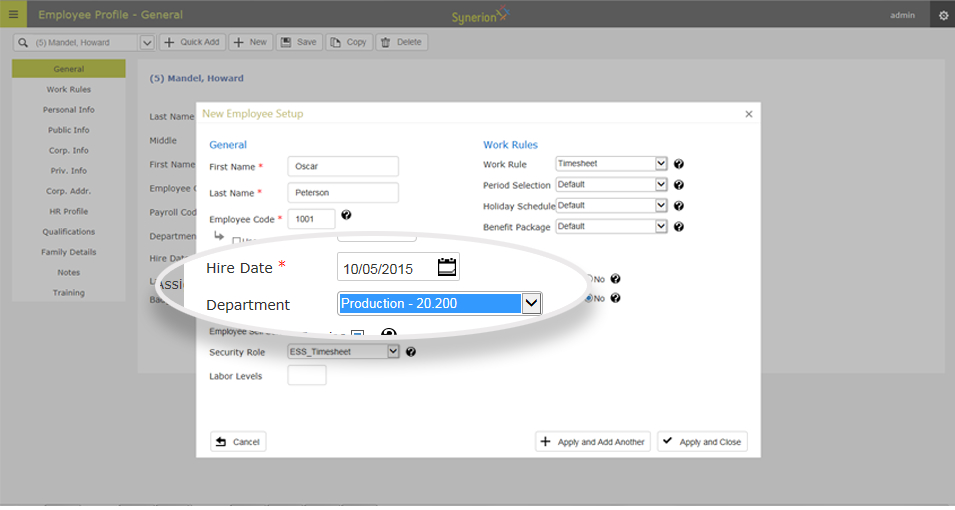

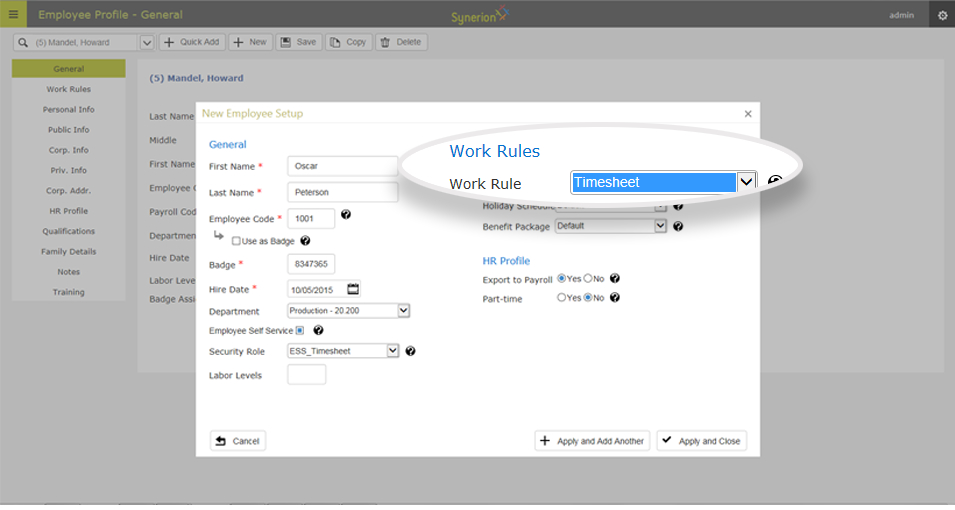
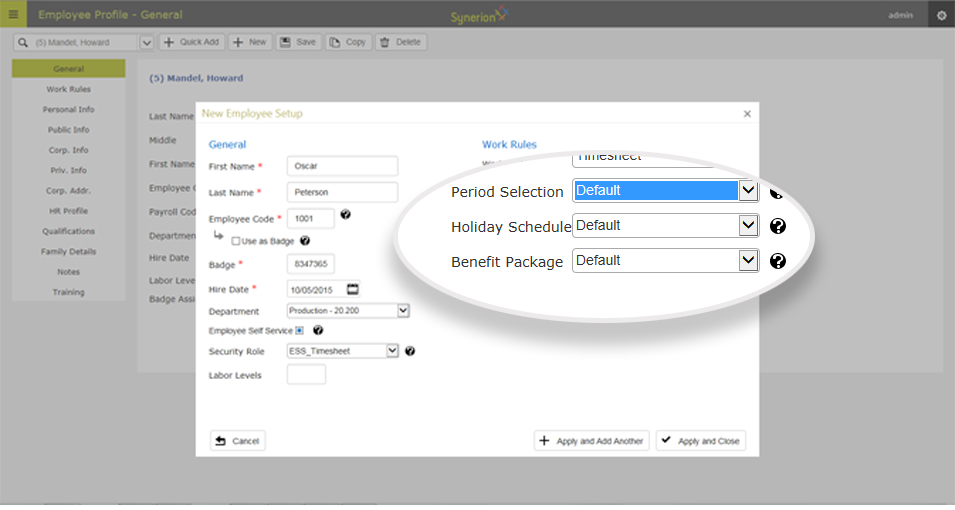
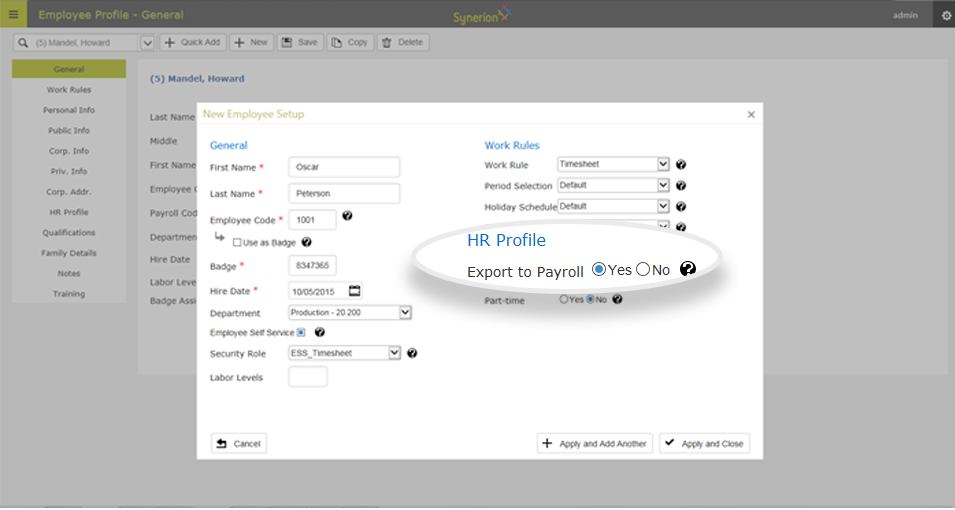
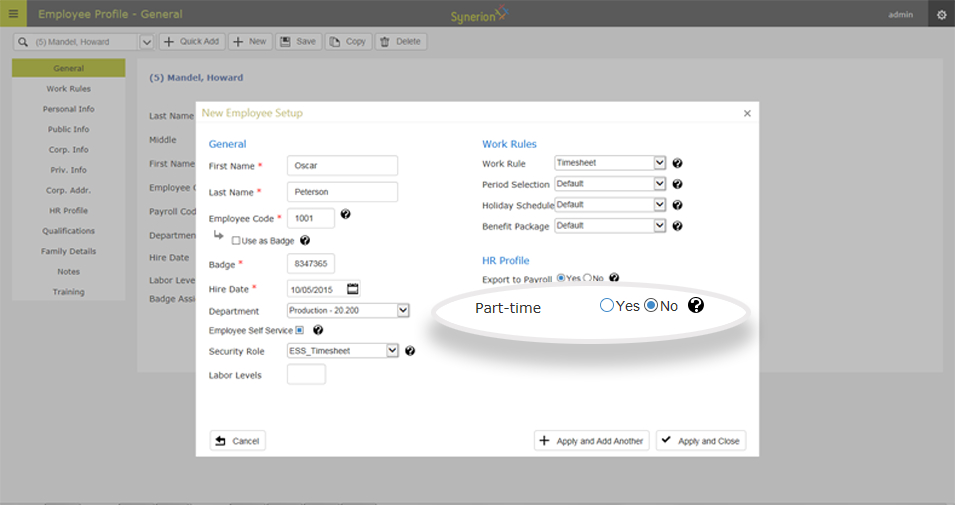
Additional Information
Other default values: If you’re system is using Timesheets, Labour Levels, or Job Costing, you should also select the default values for your employee. Export to Payroll: If you have temp or agency employees, who get paid from another source, you could select No here. Or if you have salaried employees, who are paid automatically, not based on the hours worked, but you still want them to punch so you can track their hours, you can set them to not export.