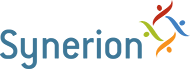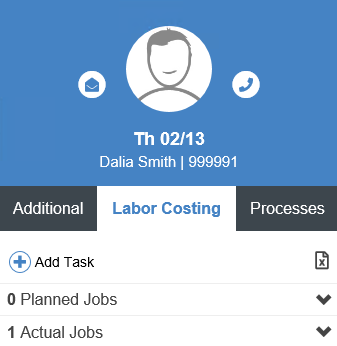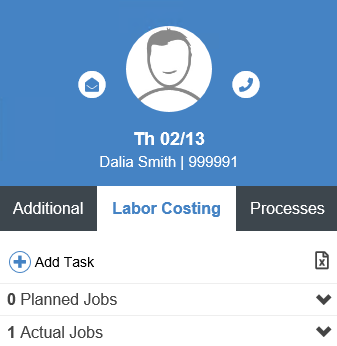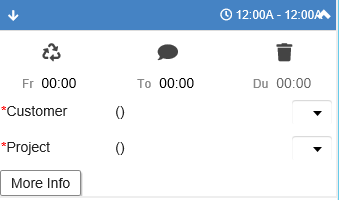From time to time you will need to add a new costing entry.
- Follow the steps from the Reviewing Notifications section, select Unapproved Records.
- Select the record by clicking on it. You will know which record is selected because the whole row will be highlighted.
- Click on the Labor Costing tab.
Note: if you can’t see the Additional Data panel click on the button.
- Click the Add Task button.
- Enter the From and To times and the appropriate Costing Levels using the drop-down lists. If you don’t see the option you want, click on the View Full List option within the drop-down menu to see all available options.
Note: You may see more or less Costing Levels depending on how your system is set up.
- Save your changes by clicking the Calculate and Save button.