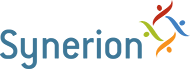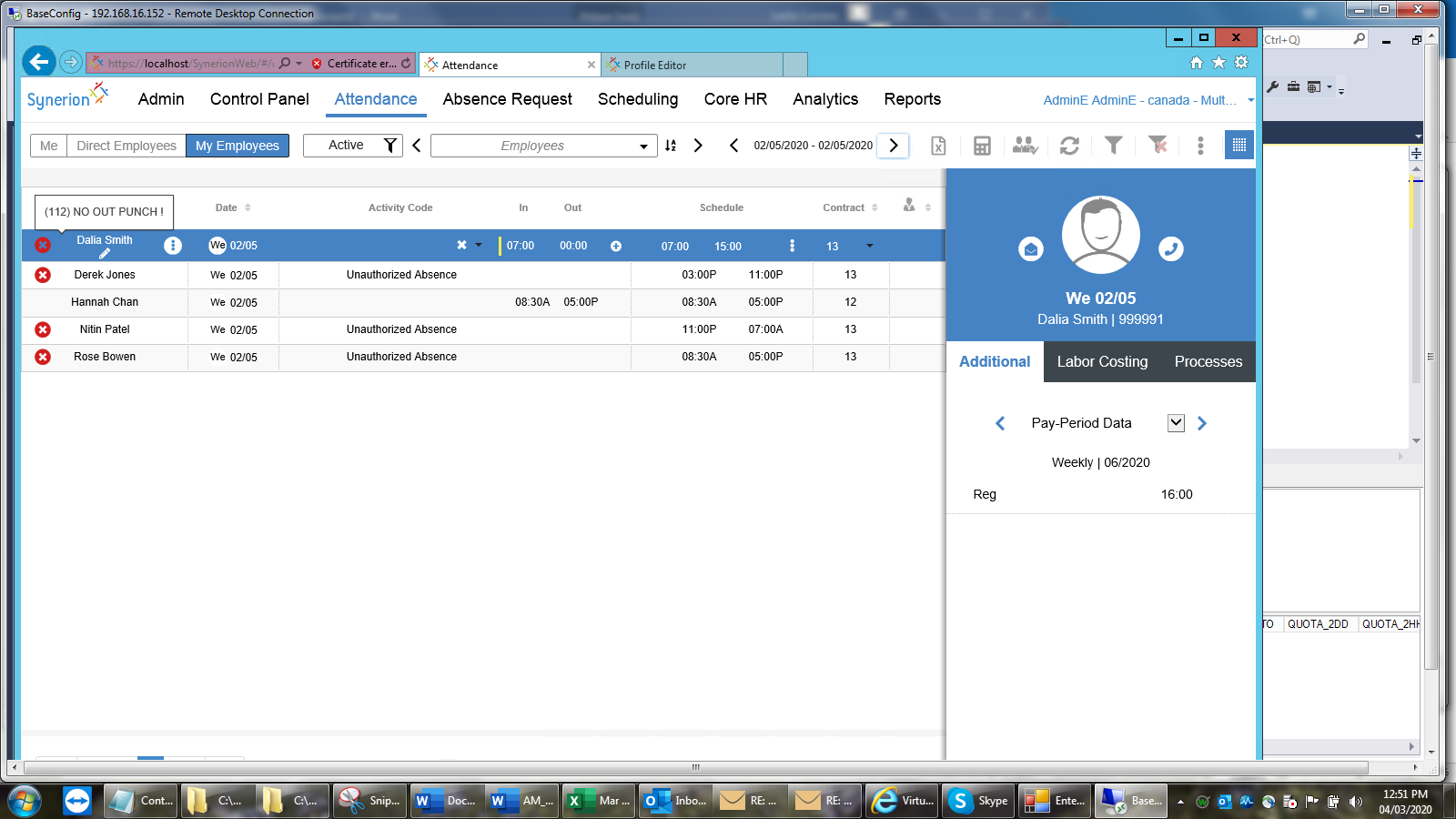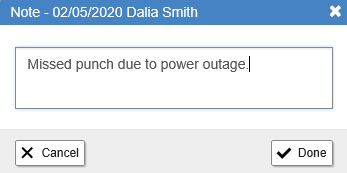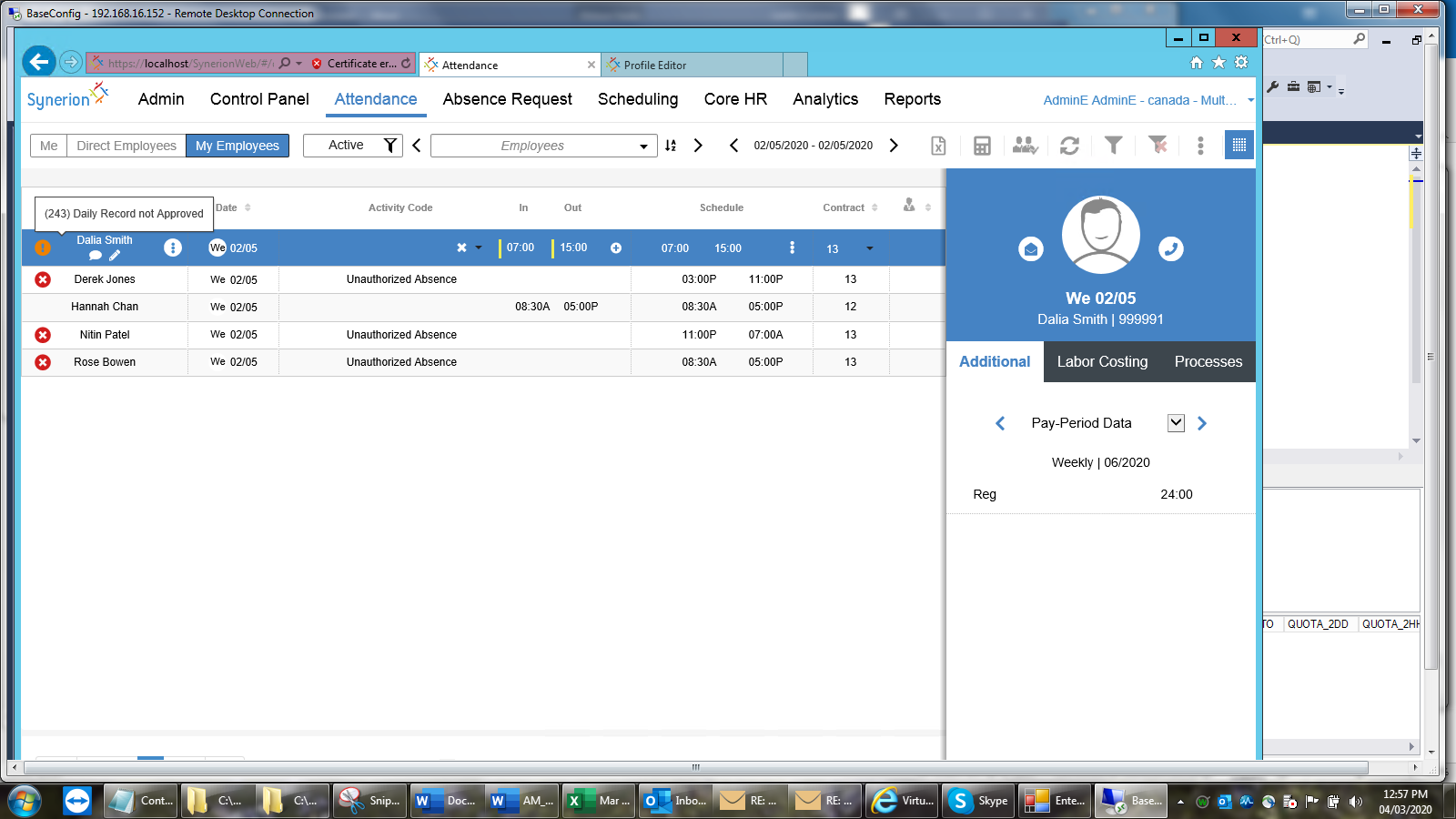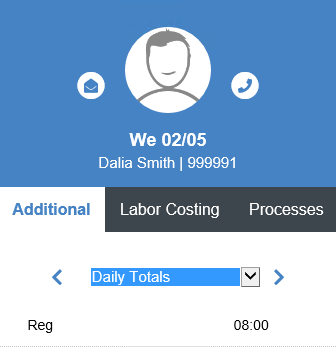If only one punch is missing you will have a missing punch error message.
- Follow the steps from the Reviewing Notifications section, select Errors.
- Select the record by clicking on it. You will know which record is selected because the whole row will be highlighted.
Hover your cursor over the Error Notification and a pop-up window will explain what the error is.
- Enter the missing punch in the Daily Timeline section.
- Click on the button with the three dots then Add/View Notes to add an explanation of the changes you made and why. When finished click Done.
- Save your changes by clicking the Calculate and Save button.
- Now you will see that the error has been resolved.
- Review the updated Daily Totals in the Additional Data panel on the right.
Note: if you can’t see the Additional Data panel click on the button.
- If everything looks correct click the Approve record box.
Note: you will have to save the record once approved using the Calculate and Save button but if you have more records that require attention you man continue to address them and do a final save before you leave the attendance screen.