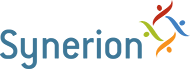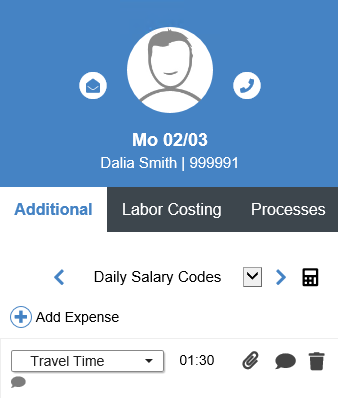Perfect records are records where the punches don’t deviate from the schedule enough to create errors or exceptions.
- Follow the steps from the Reviewing Notifications section, select Unapproved Records.
- Select the record by clicking on it. You will know which record is selected because the whole row will be highlighted.
When you see the $ below the employee name you will know that there is a Salary Code on that record.
- Review the Expense/Manual Premium details by selecting Daily Salary Codes in the Additional Data panel on the right.
Note: if you can’t see the Additional Data panel click on the to bring it up.
- If everything looks correct click the Approve record box.
Note: you will have to save the record once approved using the Calculate and Save button but if you have more records that require attention you may continue to address then and do a final save before you leave the attendance screen.