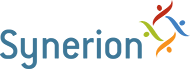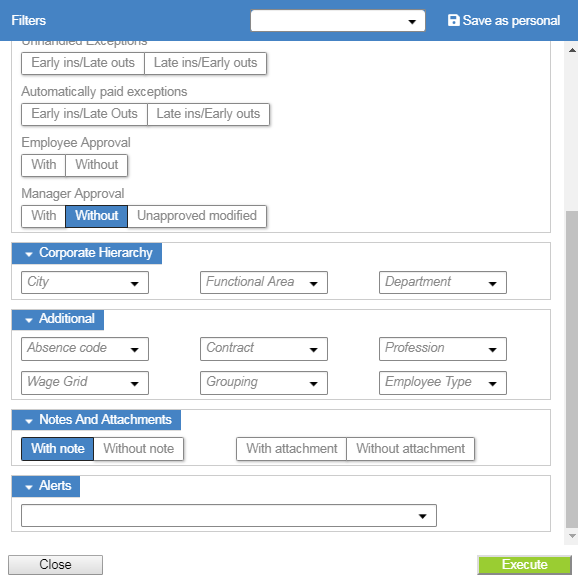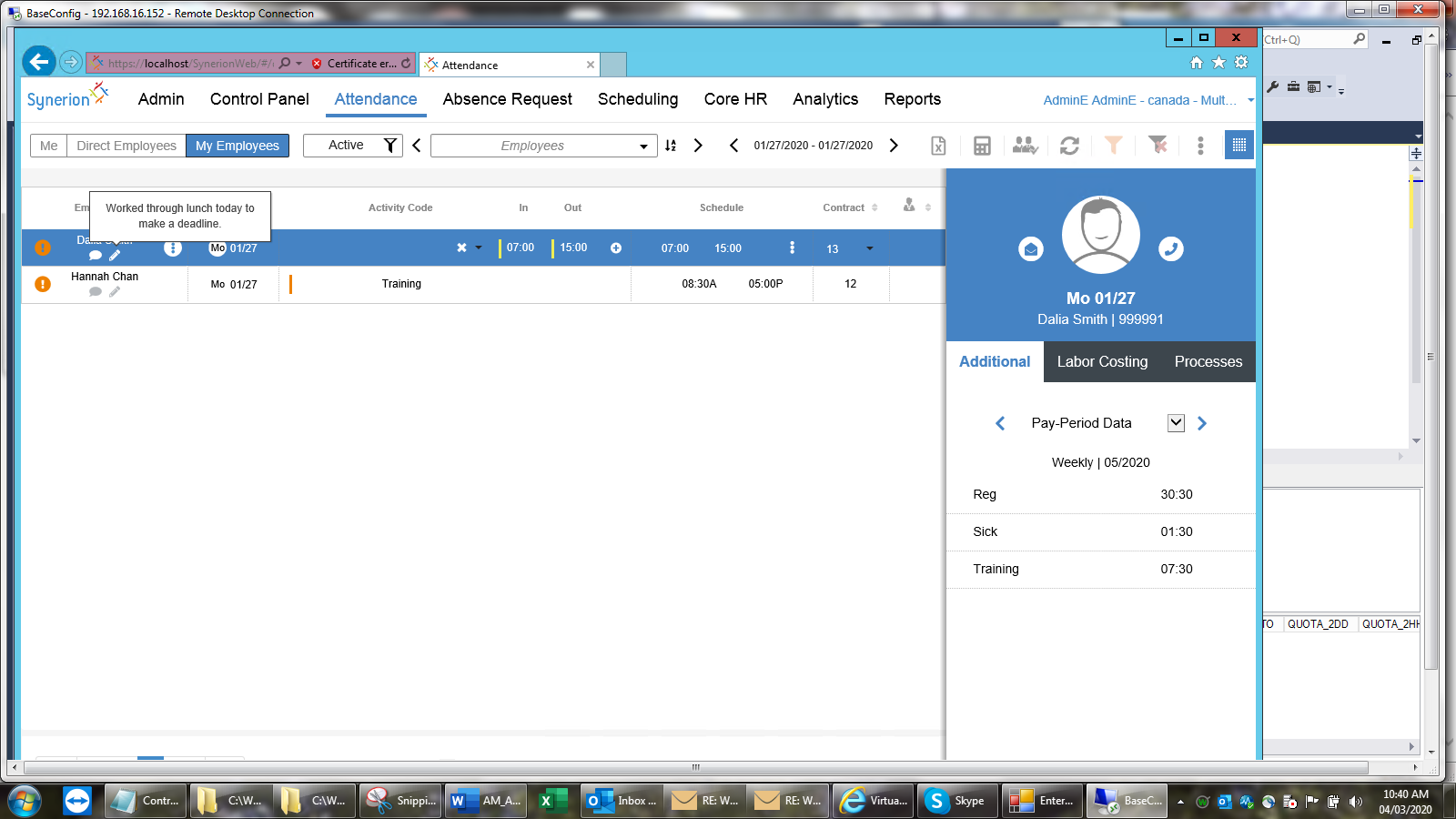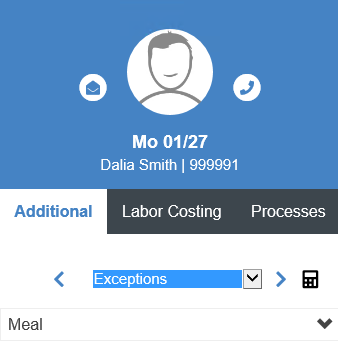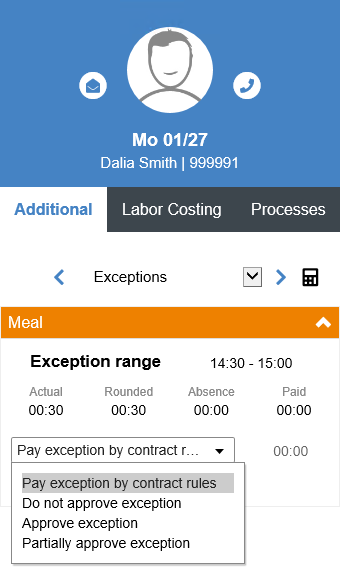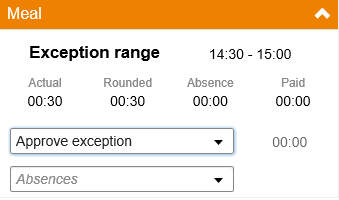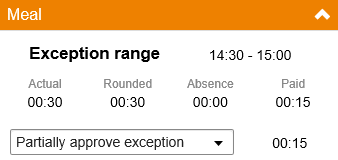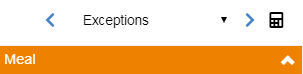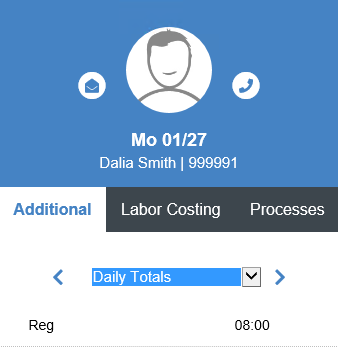Perfect records are records where the punches don’t deviate from the schedule enough to create errors or exceptions. Employees who work through lunch are required to enter a note to notify the Manager.
- Follow the steps from the Reviewing Notifications section, select Unapproved Records.
- Click on the filter button to bring up the filter screen.
- Select With Note in the Notes and Attachments section. Make sure that Without is still checked off under Manager Approval and click Execute.
- Select the record by clicking on it.
- Hover over the Note speech bubble to see the note.
- To pay back the lunch deduction you need to go to the Exceptions section of the Additional Data Panel on the right side of the screen. Click on the down arrow beside Meal to view the meal details.
Note: if you can’t see the Additional Data panel click on the to bring it up.
- Click on the down arrow to view the options.
- In the case of a meal payback the only options you should choose are:
Approve exception to pay the whole lunch
OR
Partially approve exception which allows you to specify how much of the lunch you want to pay. Make sure to add the amount of time paid in the Paid box.
- Save your changes by clicking the Calculate and Save button.
- Review the updated Daily Totals in the Additional Data panel on the right.
- If everything looks correct click the Approve record box.
Note: you will have to save the record once approved using the Calculate and Save button but if you have more records that require attention you may continue to address them and do a final save before you leave the attendance screen.